If you have a BT Smart Hub router, you may use the DNSOmatic option to update IP address for your domain name.
You need to first sign up for a DNSOmatic account by following the steps below:
1. Go to DNSOmatic website and sign up for an account
2. Log into the account and add a service at https://www.dnsomatic.com/ using the following:
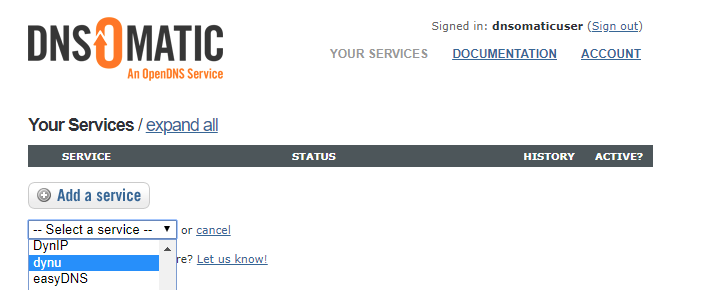
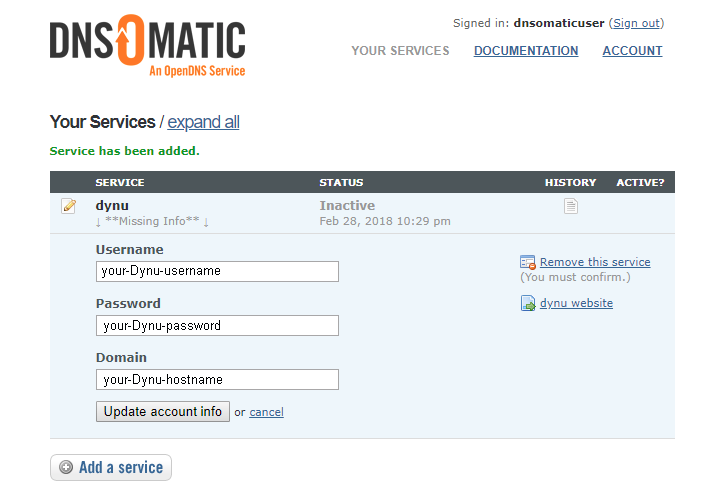
Once you finished adding Dynu service with DNS Omatic, you may configure your router DDNS settings:
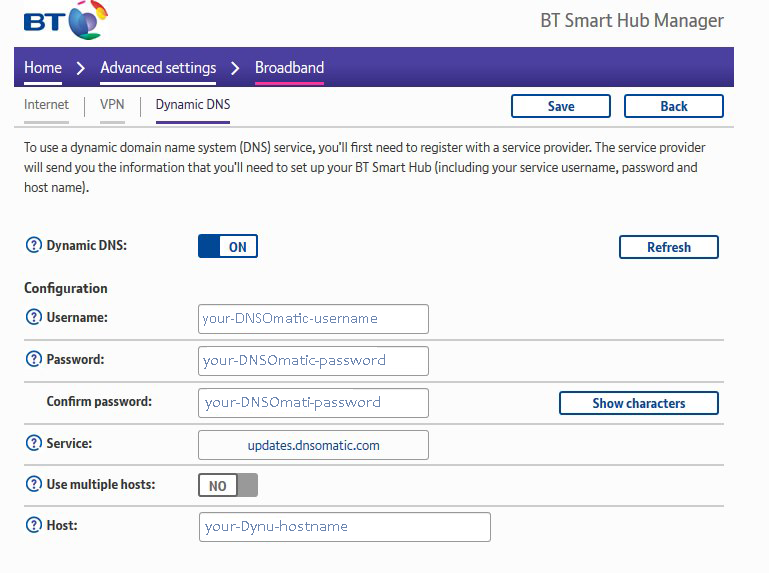
You need to first sign up for a DNSOmatic account by following the steps below:
1. Go to DNSOmatic website and sign up for an account
2. Log into the account and add a service at https://www.dnsomatic.com/ using the following:
- Choose dynu from the service dropdown list
- Username: your Dynu username
- Password: your Dynu password
- Domain: your Dynu hostname
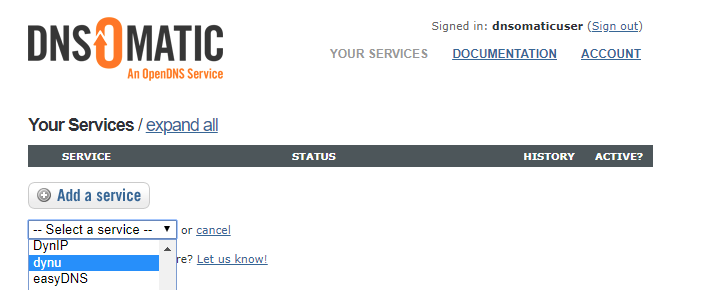
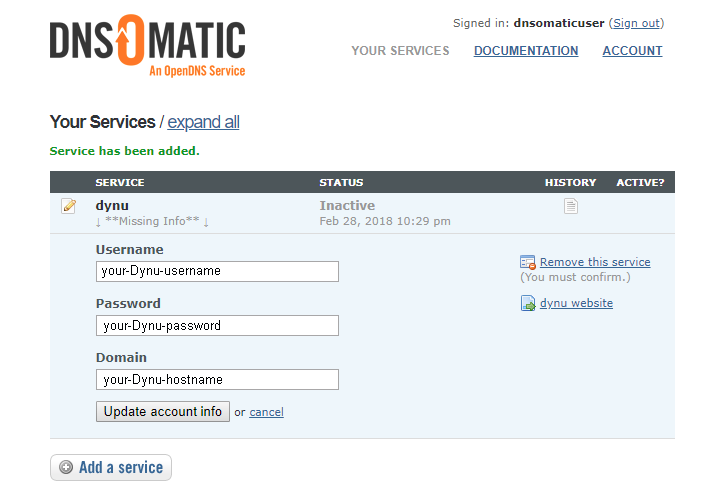
Once you finished adding Dynu service with DNS Omatic, you may configure your router DDNS settings:
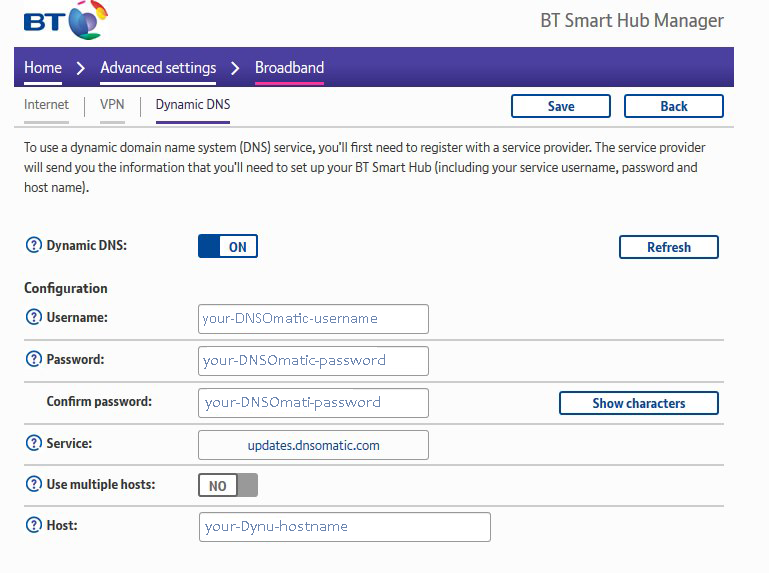
- Dynamic DNS: ON
- Username: the username you used to sign up DNSOmatic account. In our example, we used dnsomaticuser.
- Password: enter your DNSOmatic account password
- Service: updates.dnsomatic.com
- Use multiple hosts: NO
- Host: enter your Dynu hostname, for example, example.dynu.com or example.com
Custom
A1 Hybrid Box
Apple Airport
Arris
Bintec
BT Smart Hub
Cisco Router
Cudy AC1200
DD-WRT
D-Link DSR-250N
Dovado
DrayTek
E-Lins
Express VPN
HUAWEI HG 533/520v
HG8245/8045/8346M
FreeNAS
Fritzbox
IC Realtime
Maxis AC1200
Mikrotik
MultiTech
MOFI4500
Ooredoo
Open Wrt
OPNsense
pfSense
pfSense (IPv6)
QNAP
Raspberry Pi
Sagemcom
Synology NAS
Technicolor TG582n
Technicolor TG588
Technicolor TG789
TELTONIKA
Thomson TG585v7
Tomato USB
Tilgin
TP-Link ER605
TrueNAS
Ubiquiti EdgeRouter
WatchGuard Firebox
Windtre
ZTE
ZyWALL-USG50
Zyxel 5501
Zyxel-C1100Z
Zyxel VMG3925
Zyxel VMG3927-T50K
