 Chrome Extension
Chrome Extension
 Chrome Extension
Chrome Extension
- Home
- DDNS
- IP Update Client
- Chrome Extension
- DDNS
- IP Update Client
- Chrome Extension
Dynu Dynamic DNS Client is a powerful Chrome extension which detects any changes to your system's IP Address and reports it to Dynu DNS
servers so that your domain name points to the IP detected by the extension. It supports IPv4 and IPv6 updates as well as group.
It runs on all computers that have Chrome browsers installed.
It can run in the background even if you have all browser windows closed.
 Install
Install
You can go to Chrome Web Store and add the extension to your Chrome browser.
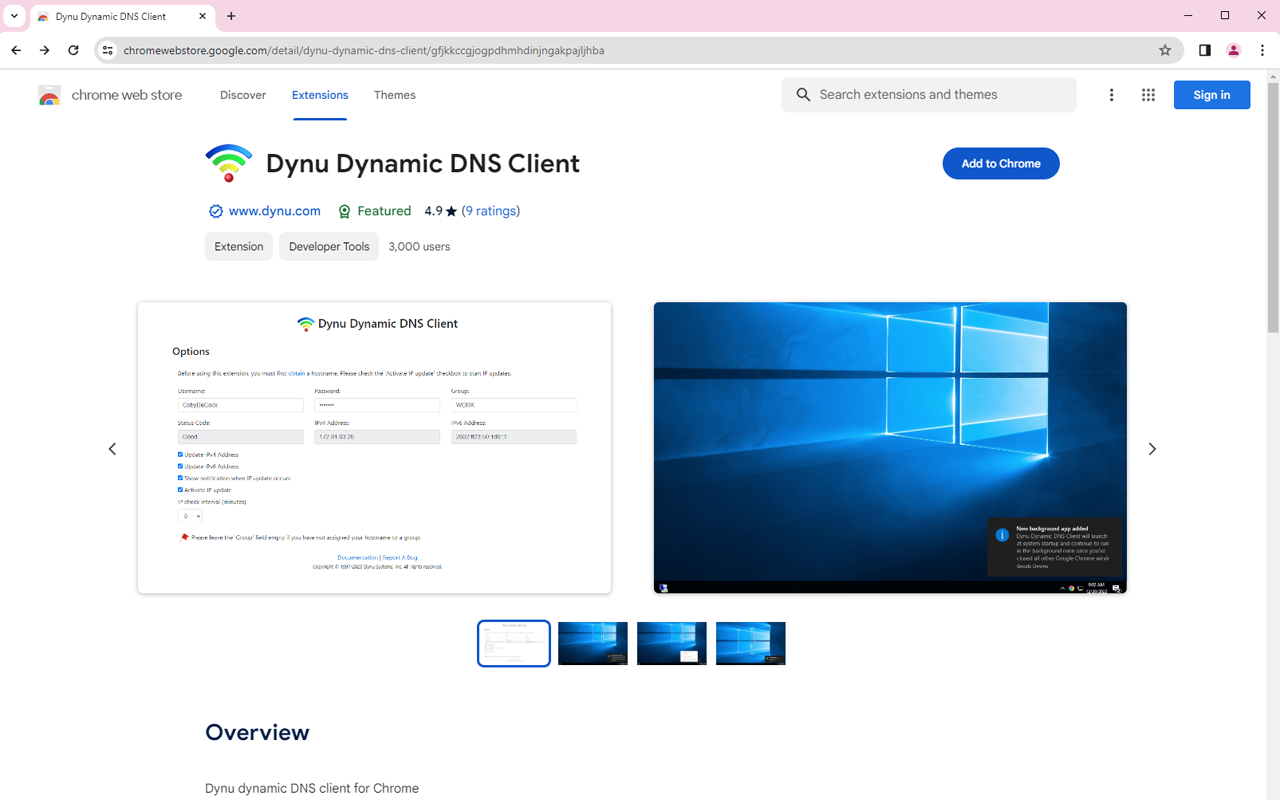
 Setup
Setup
Once installed, you will see the application icon in the browser menu. You can right click the icon and go to Options to configure your account. If you cannot locate the Options page, you can also go there using this link.
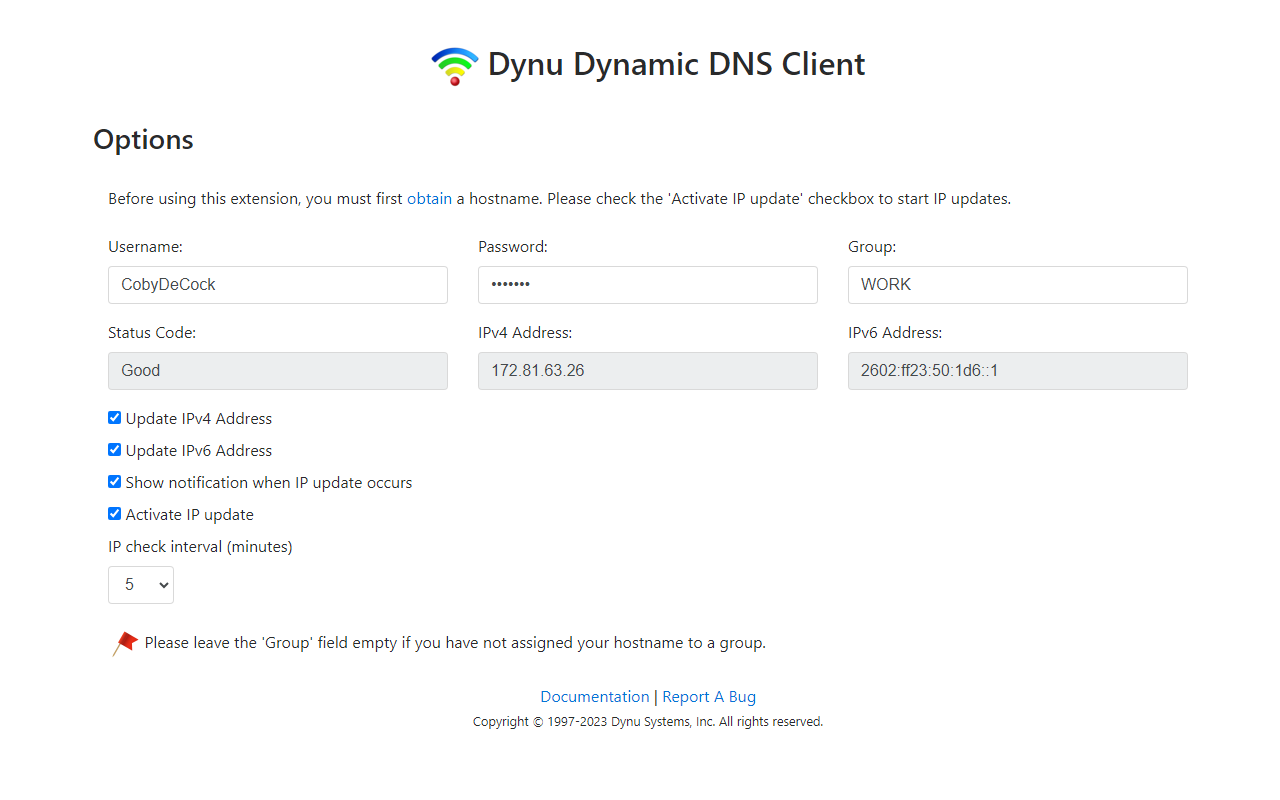
Username Your Dynu account username. Providing username and no group will update the IP address for all hostnames that have no group assigned to them in your account.
Password You may use your account password or take advantage of setting up a separate IP update password different from the account password. MD5 hash of the password is also accepted.
Group Use 'group' parameter if you want to update IP address for one or a collection of hostnames including those created using aliases in different locations. Please note that the 'username' and 'password' parameters are mandatory when using group. You may set up groups for your hostnames in the control panel. Make sure that you leave the 'Group' field empty if you did not assign your hostnames to a group in the control panel.
Update IPv4 Address Check this field if you want your IPv4 address to be updated.
Update IPv6 Address Check this field if you want your IPv6 address to be updated.
Show notification when IP update occurs If checked, a notification window will show up if IP address change is detected:
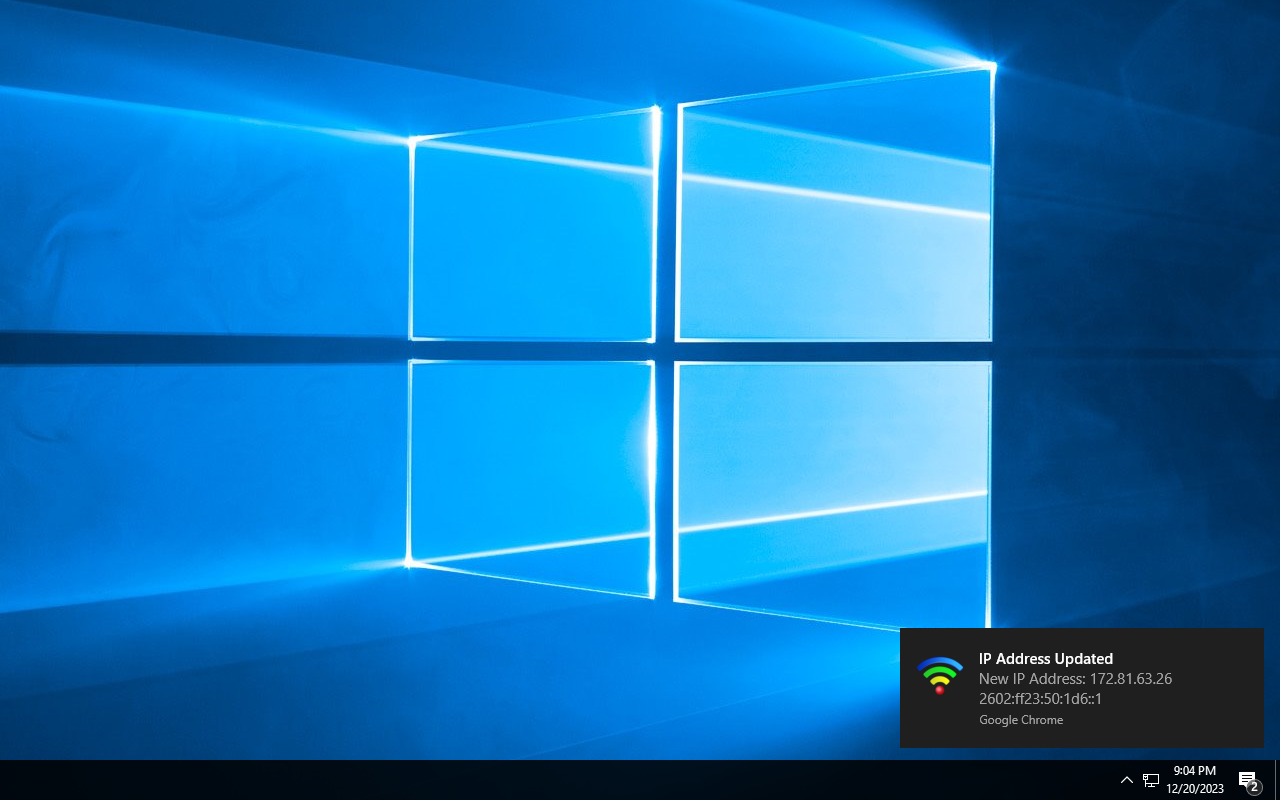
Activate IP update This field has to be enabled for the application to run. You can choose how often the application checks for IP change.
Once you filled out all the fields, clicking somewhere outside those fields will automatically save your settings. You can force an IP update by enabling and disabling the 'Activate IP Update' option. It is advised to force an update after you make changes to the settings.
 Run application in background
Run application in background
You want to allow the extension to run in the background. That way the application will check for IP changes even if you have closed all Chrome browser windows. Here is how you do it:
To confirm that the application is running in the background, you can close all browser windows and you should see a Chrome icon in the tray icon area. Click on it will show the window below:
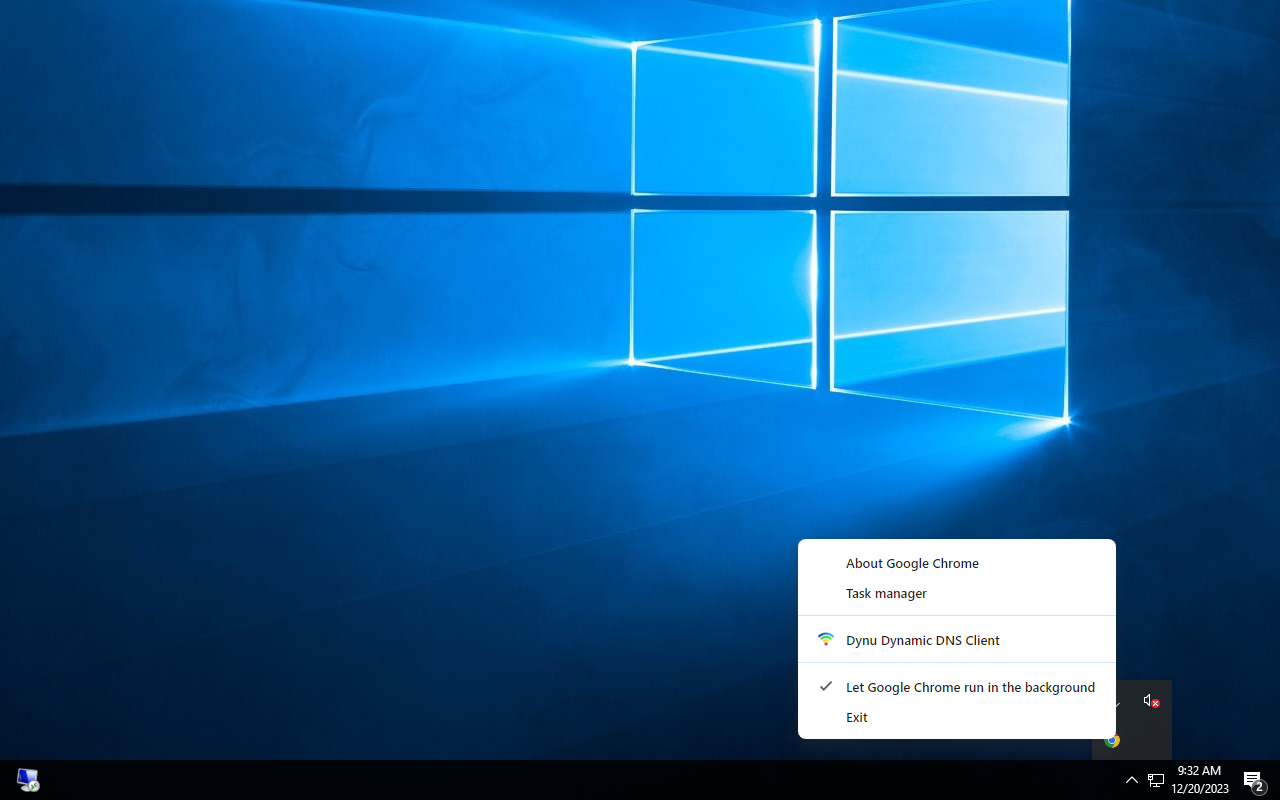
You can go to Chrome Web Store and add the extension to your Chrome browser.
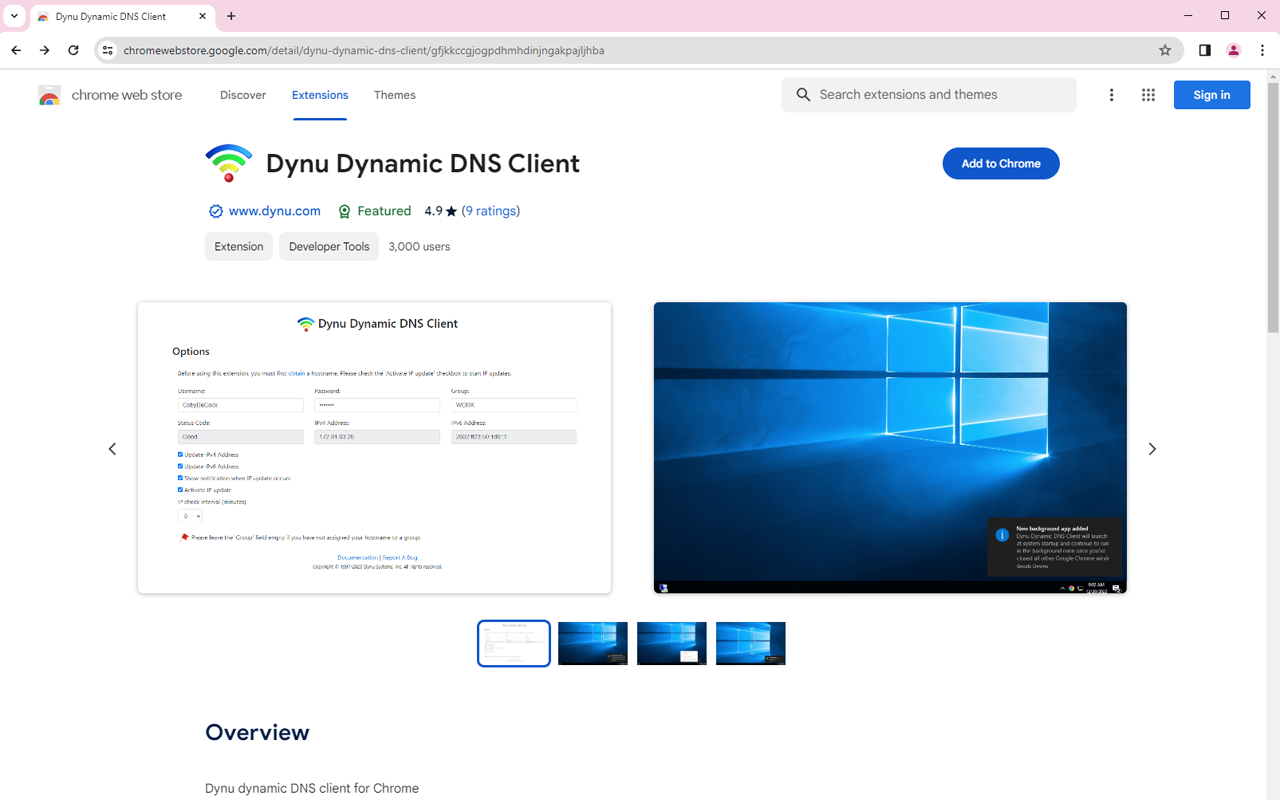
Once installed, you will see the application icon in the browser menu. You can right click the icon and go to Options to configure your account. If you cannot locate the Options page, you can also go there using this link.
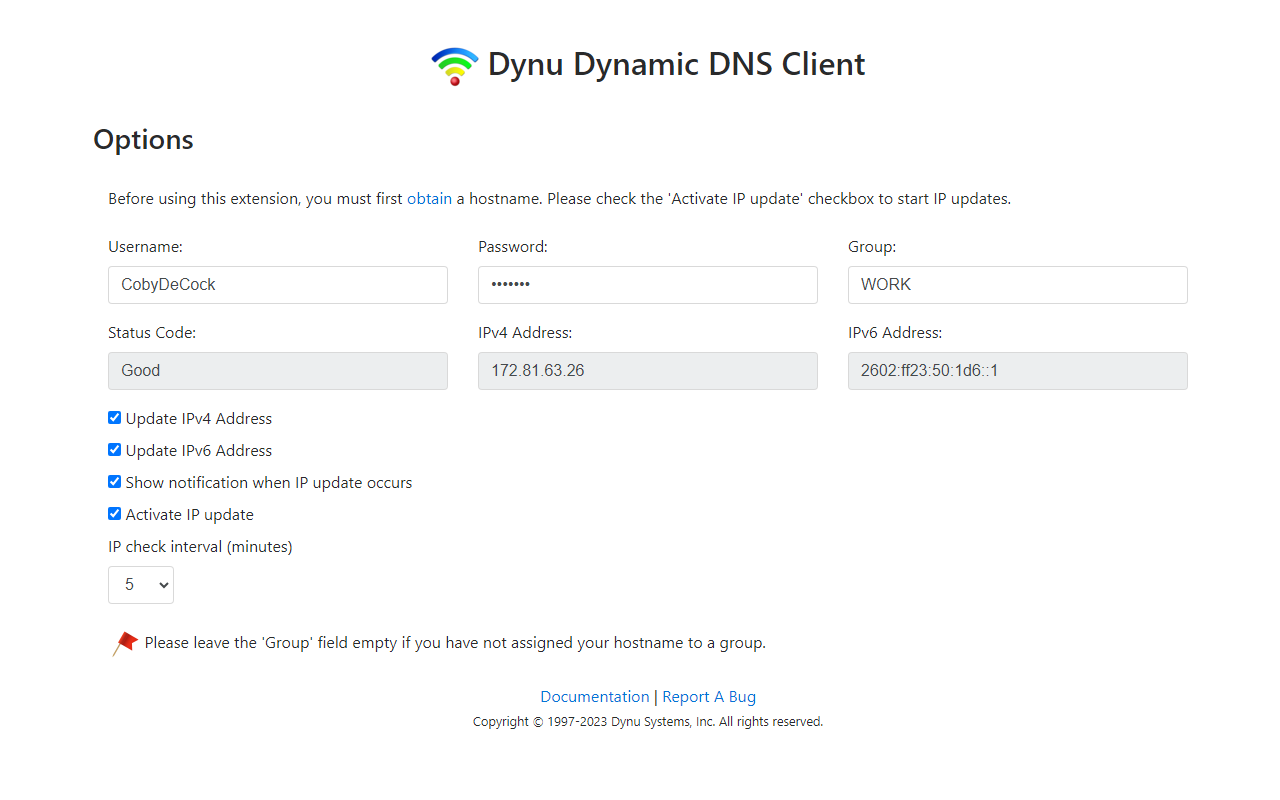
Username Your Dynu account username. Providing username and no group will update the IP address for all hostnames that have no group assigned to them in your account.
Password You may use your account password or take advantage of setting up a separate IP update password different from the account password. MD5 hash of the password is also accepted.
Group Use 'group' parameter if you want to update IP address for one or a collection of hostnames including those created using aliases in different locations. Please note that the 'username' and 'password' parameters are mandatory when using group. You may set up groups for your hostnames in the control panel. Make sure that you leave the 'Group' field empty if you did not assign your hostnames to a group in the control panel.
Update IPv4 Address Check this field if you want your IPv4 address to be updated.
Update IPv6 Address Check this field if you want your IPv6 address to be updated.
Show notification when IP update occurs If checked, a notification window will show up if IP address change is detected:
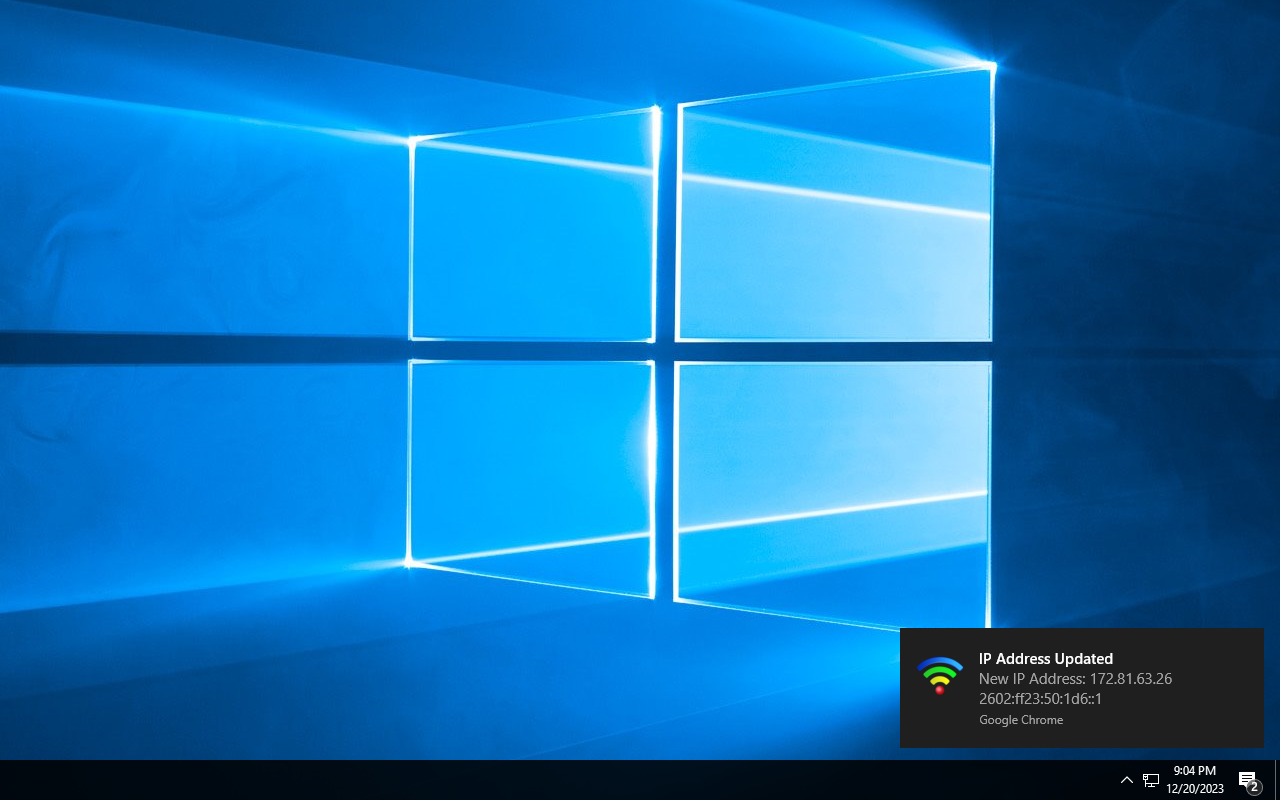
Activate IP update This field has to be enabled for the application to run. You can choose how often the application checks for IP change.
Once you filled out all the fields, clicking somewhere outside those fields will automatically save your settings. You can force an IP update by enabling and disabling the 'Activate IP Update' option. It is advised to force an update after you make changes to the settings.
You want to allow the extension to run in the background. That way the application will check for IP changes even if you have closed all Chrome browser windows. Here is how you do it:
- Click on the Chrome menu (or press Alt+E)
- Select Settings
- On the left menu bar, click on System
- Slide on the option 'Continue running background apps when Google Chrome is closed'
To confirm that the application is running in the background, you can close all browser windows and you should see a Chrome icon in the tray icon area. Click on it will show the window below:
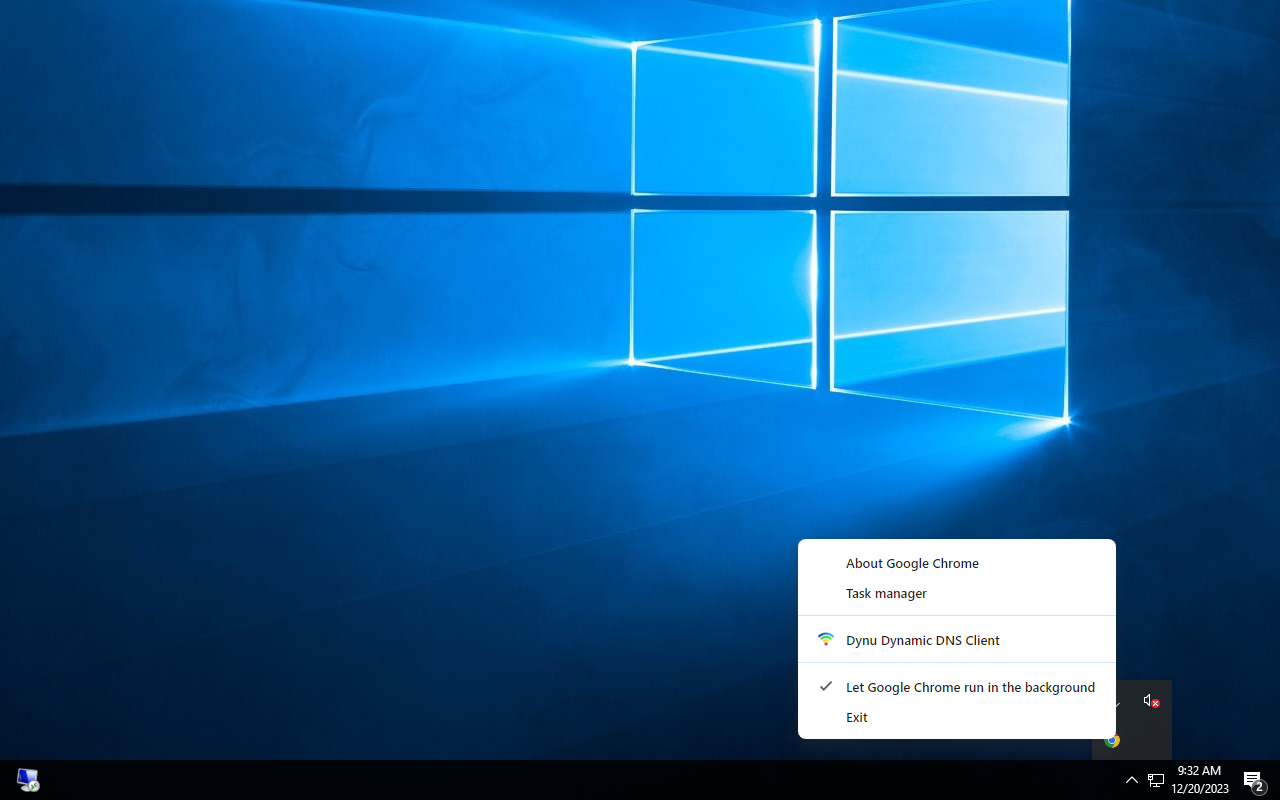
Custom
A1 Hybrid Box
Apple Airport
Arris
Bintec
BT Smart Hub
Cisco Router
Cudy AC1200
DD-WRT
D-Link DSR-250N
Dovado
DrayTek
E-Lins
Express VPN
HUAWEI HG 533/520v
HG8245/8045/8346M
FreeNAS
Fritzbox
IC Realtime
Maxis AC1200
Mikrotik
MultiTech
MOFI4500
Ooredoo
Open Wrt
OPNsense
pfSense
pfSense (IPv6)
QNAP
Raspberry Pi
Sagemcom
Synology NAS
Technicolor TG582n
Technicolor TG588
Technicolor TG789
TELTONIKA
Thomson TG585v7
Tomato USB
Tilgin
TP-Link ER605
TrueNAS
Ubiquiti EdgeRouter
WatchGuard Firebox
Windtre
ZTE
ZyWALL-USG50
Zyxel 5501
Zyxel-C1100Z
Zyxel VMG3925
Zyxel VMG3927-T50K
