 Dynu IP Update Client 4.4...
Dynu IP Update Client 4.4...
 Dynu IP Update Client 4.43 for Windows
Dynu IP Update Client 4.43 for Windows
- Home
- DDNS
- IP Update Client
- Windows 4.43
- DDNS
- IP Update Client
- Windows 4.43
Dynu IP Update Client is a powerful client software which detects any changes to your system's IP Address and reports it to Dynu DNS
servers so that your domain name points to the IP detected by the client. It works for both top level domain names(yourdomain.com) as
well as third level domain names(yourdomain.dynu.com). It runs on all versions of Windows such
as Windows 7/8/8.1/10/Vista etc. You may download and follow the instructions below to setup the client.
 Login
Login
Username Providing username and no location will update the IP address for all hostnames that have no location assigned to them in your account.
Password You may use your account password or take advantage of setting up a separate IP update password different from the account password.
Location Use 'location' parameter if you want to update IP address for one or a collection of hostnames including those created using aliases in different locations. Please note that the 'username' and 'password' parameters are mandatory when using location. You may set up location for your hostnames in the control panel. Make sure that you leave the 'Location' field empty if you did not assign your hostnames to a location in the control panel.
 Activity
Activity
'Activity' tab shows that your IP is being detected by Dynu IP Update Client. By default it detects IP every 60 seconds. You can also initiate an IP update by clicking Save button next to 'Username' and 'Password'.
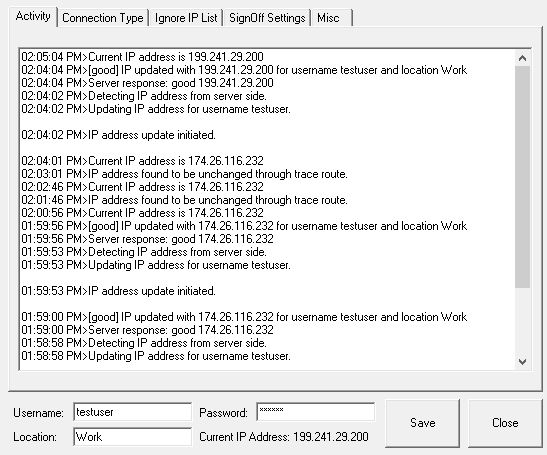
 Connection Type
Connection Type
Detect IP Address on Client Side(LAN Internal IP Address) - Your computer's IP address will be detected on your local computer.
Detect IP Address from Server Side(Router External IP Address) - With this option, your
computer IP or the IP Address of NAT firewall or Proxy is detected. It will detect the IP which your ISP has provided to you.
Detect IP Address from both Client and Server Side(Recommended if you have more than one IP address on your system) - This method is
quite useful in situations where your computer does not access the Internet through a firewall and your computer
has multiple IP addresses.
Static IP Address - This option is useful when you want to run the client on a computer but want your domain to
point to IP address of another computer.
Detect IP Based on NIC Card- This option allows you to detect the IP based on NIC card. In order to do this
click on 'Choose' button .
NOTE : Please click 'Save' button to save any changes.
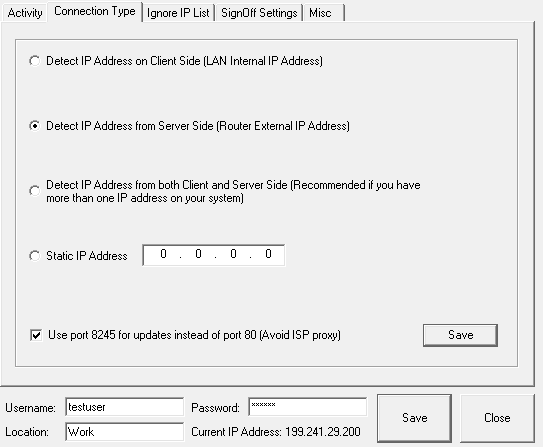
 Ignore IP List
Ignore IP List
This option allows you to specify IP addresses or IP Address patterns which are on your computer and you do not want them to be detected by the client. This option is quite useful when your have multiple IP addresses and you want to rule out the invalid IP addresses.
You can also enter part of IP Address like '192.168' in which case all IP Addresses within the '192.168. * . * ' will be ignored. You can see 2 buttons called 'Add IP' and 'Remove IP'. In order to add the IP which is to be ignored , please enter the IP in IP Address box and click on 'Add IP' button. Similarly in order to remove the IP please enter the IP in IP Address box and click on 'Remove IP' button.
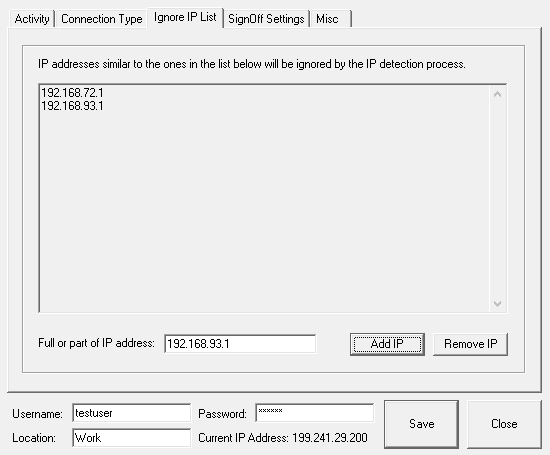
 SignOff Settings
SignOff Settings
The SignOff Settings helps you to set your domain to a particular IP by selecting relevent options mentioned below when your domain name is offline. Please note that signoff settings only work for primary hostname and not hostnames created using aliases.
Point my domain name to point to website that displays my offline message - This option enables redirection of your domain to
a website which will have an offline message for your visitors. You may setup the offline options in the control panel.
Don't change the IP address of my domain name - On selecting this option your domain will point to the IP address which the
client detected at the last time when you turned it off.
Set my domain name to 0.0.0.0 so others can't access my domain name - This option disables your domain name
when you are offline. So when you are offline your domain will point to IP address 0.0.0.0 and
not to the real IP Address.
Point to this IP address - This option is useful when you want your domain to point to a particular IP address when you go offline.
So when you are offline your domain will point to the IP which you have mentioned in 'Point To IP address' text box.
NOTE : Please click 'Save' button to save any changes.
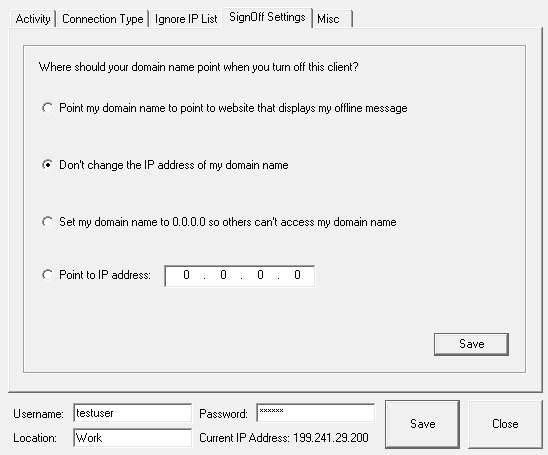
 Misc
Misc
The Misc tabs helps you to control the service running for Dynu IP Update Client. There will be 4 buttons.
Install- Install button is useful in rare cases when you physically copy the client rather than use the install tool
to install it.
Start- Start button will be used to start the service for the client instead of going to windows service manager to start the
service. The screenshot below shows that the services is started.

Stop- Stop button will be used to stop the service for the client instead of going to windows service manager to stop the service.
The screenshot below shows that the services is stopped.
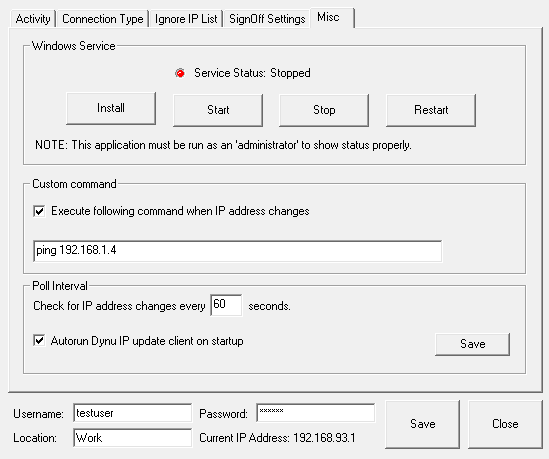
Restart- Retart is stopping a service and then starting it. It is not required unless you detect some error in the service and want
to eliminate it.
Custom Command - When the check box called 'Execute following command when IP address changes' is checked and if an DOS command in entered in the text box below the checkbox and save button is clicked, you can notice that whenever your IP changes the DOS command will be executed. This is very useful if you want a particular command to be executed when your system IP changes. You can start up a music file, send an email using a command line based email tool or execute an URL etc.
Poll Interval - Using this you can allow your client to detect your IP in the time interval mentioned in the textbox. By default client detect IP every 60 seconds.
Autorun Dynu IP update client on startup - Checking 'Autorun Dynu IP update client on startup' will allow the client to startup when system boots.
Username Providing username and no location will update the IP address for all hostnames that have no location assigned to them in your account.
Password You may use your account password or take advantage of setting up a separate IP update password different from the account password.
Location Use 'location' parameter if you want to update IP address for one or a collection of hostnames including those created using aliases in different locations. Please note that the 'username' and 'password' parameters are mandatory when using location. You may set up location for your hostnames in the control panel. Make sure that you leave the 'Location' field empty if you did not assign your hostnames to a location in the control panel.
'Activity' tab shows that your IP is being detected by Dynu IP Update Client. By default it detects IP every 60 seconds. You can also initiate an IP update by clicking Save button next to 'Username' and 'Password'.
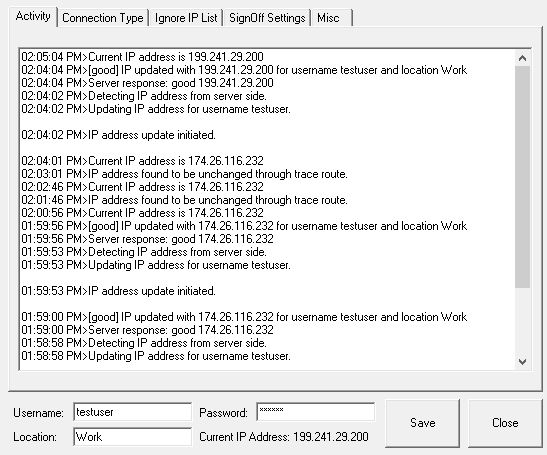
NOTE : Please click 'Save' button to save any changes.
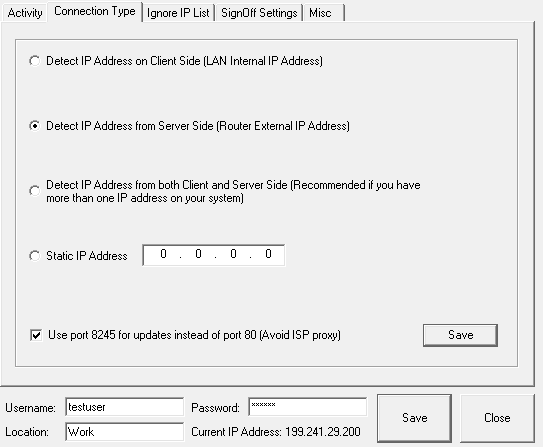
This option allows you to specify IP addresses or IP Address patterns which are on your computer and you do not want them to be detected by the client. This option is quite useful when your have multiple IP addresses and you want to rule out the invalid IP addresses.
You can also enter part of IP Address like '192.168' in which case all IP Addresses within the '192.168. * . * ' will be ignored. You can see 2 buttons called 'Add IP' and 'Remove IP'. In order to add the IP which is to be ignored , please enter the IP in IP Address box and click on 'Add IP' button. Similarly in order to remove the IP please enter the IP in IP Address box and click on 'Remove IP' button.
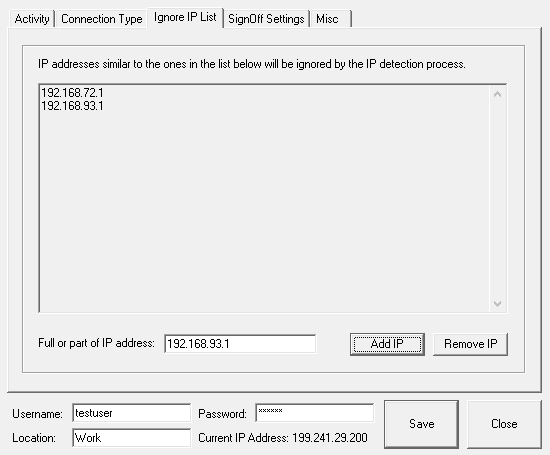
The SignOff Settings helps you to set your domain to a particular IP by selecting relevent options mentioned below when your domain name is offline. Please note that signoff settings only work for primary hostname and not hostnames created using aliases.
NOTE : Please click 'Save' button to save any changes.
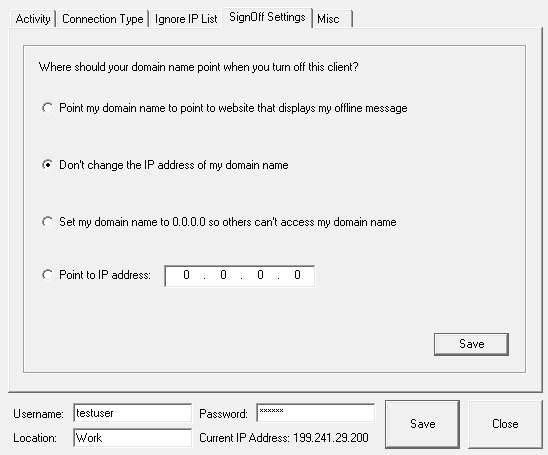
The Misc tabs helps you to control the service running for Dynu IP Update Client. There will be 4 buttons.

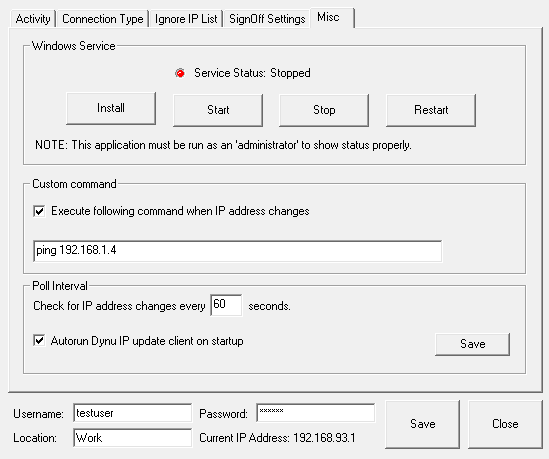
Custom Command - When the check box called 'Execute following command when IP address changes' is checked and if an DOS command in entered in the text box below the checkbox and save button is clicked, you can notice that whenever your IP changes the DOS command will be executed. This is very useful if you want a particular command to be executed when your system IP changes. You can start up a music file, send an email using a command line based email tool or execute an URL etc.
Poll Interval - Using this you can allow your client to detect your IP in the time interval mentioned in the textbox. By default client detect IP every 60 seconds.
Autorun Dynu IP update client on startup - Checking 'Autorun Dynu IP update client on startup' will allow the client to startup when system boots.
Custom
A1 Hybrid Box
Apple Airport
Arris
Bintec
BT Smart Hub
Cisco Router
Cudy AC1200
DD-WRT
D-Link DSR-250N
Dovado
DrayTek
E-Lins
Express VPN
HUAWEI HG 533/520v
HG8245/8045/8346M
FreeNAS
Fritzbox
IC Realtime
Maxis AC1200
Mikrotik
MultiTech
MOFI4500
Ooredoo
Open Wrt
OPNsense
pfSense
pfSense (IPv6)
QNAP
Raspberry Pi
Sagemcom
Synology NAS
Technicolor TG582n
Technicolor TG588
Technicolor TG789
TELTONIKA
Thomson TG585v7
Tomato USB
Tilgin
TP-Link ER605
TrueNAS
Ubiquiti EdgeRouter
WatchGuard Firebox
Windtre
ZTE
ZyWALL-USG50
Zyxel 5501
Zyxel-C1100Z
Zyxel VMG3925
Zyxel VMG3927-T50K
