What is port forwarding
Port forwarding opens certain ports on your network, usually blocked from access by your router to the general Internet. Open ports are used to allow a connection into your home network from the Internet through the usual security of your router that otherwise does not permit connections to these ports. They are common in gaming, torrenting, and remote access.
How to set up port forwarding
Step 1 Find out router's IP address
To open your router’s configuration page, you need to enter the router’s IP address in the address bar of a web browser. For most routers, the IP address will be 192.168.0.1 or 192.168.1.1. You may also find out the router's IP address by command. The router’s IP address is usually the same as the Default Gateway.
Step 2 Obtain login information for the router
After entering the router’s IP address in the address bar of a web browser, a window will show up asking for 'Username' and 'Password'. If you know your username and password, you may log in and configure your router. If you do not have information on the 'Username' and 'Password', here is some common logins.
Step 3 Find 'Port Forwarding' in the router
Each router will have different names for port forwarding and may locate it in different sections. Some common names for port forwarding are port translation, reserved mapping, virtual servers, applications, gaming etc. You may also find it in 'Advanced settings'.
Step 4 Set up port forwarding
Most routers have preconfigured options for common applications. If the port you need to open is in the list, you may simply select the option. Otherwise, you can set up a custom entry. The information you may need is listed below.
Service name You may name it the way you want as long as you know what entry it is for.
Protocol This can be TCP, UDP, or both. If you are unsure, select TCP/UPD option.
External port Enter the common port for the application. For example, 3389 for remote desktop.
Internal or destination port It is usually the same as the external port. Unless you are setting up the application on a non-standard port.
Internal IP address Select the internal IP address to assign the port forwarding to. This is the internal IP address of the computer running the application that you are unblocking. It is usually in the form of 192.168.0.*. It is the 'IPv4' address when you use the following command.
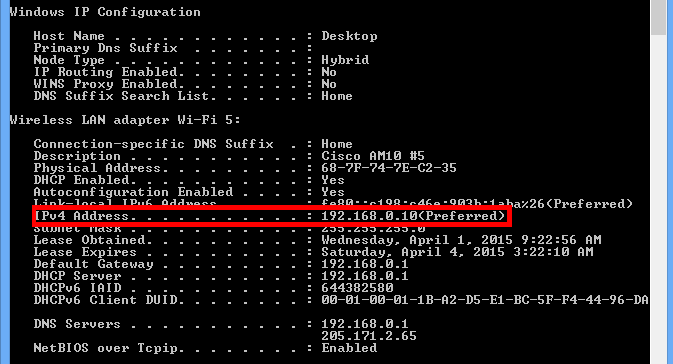
Step 5 Test port forwarding
After you have completed the configuration above, you may use this Port Check tool to see if the port has been opened or not.
