There are two options for web redirect, URL forwarding and port forwarding.
URL forwarding allows you to redirect visitors to your website to another URL of your choice, while port forwarding(also called HTTP redirection, port 80 redirection) works for users whose ISP blocks port 80, which allows you to host your website on a port other than port 80 while maintaining the convenience of accessing your website with a regular URL without specifying the port number.
To add URL Forwarding for a domain name, you may follow these 3 steps.
 Step 2
Step 2
Go to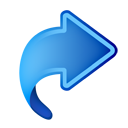 Web Redirect
and set up URL forwarding for your domain name. For example, redirect from
urlforwarding.dynu.biz
to
http://www.somewebsite.com.
Web Redirect
and set up URL forwarding for your domain name. For example, redirect from
urlforwarding.dynu.biz
to
http://www.somewebsite.com.
Alias Enter alias for which you are setting up URL forwarding. Leave empty for primary domain name. In this case, urlforwarding.
Type Choose "URL Forwarding".
URL the URL to which your hostname will redirect. In this case, http://www.somewebsite.com.
Include Querystring Normally this option should be enabled.
Mask/cloak URL If checked the browser's location bar will show only your hostname, not the page it has been redirected to. Please note that this does not work for all websites. Make sure that you test it thoroughly before releasing your website to production.
Website Title Enter a page title. If Mask/cloak URL is enabled, you can use this option to set the title of the page that will be seen at the top of the browser or when the page is bookmarked.
Meta Keywords Enter some keywords. If Mask/cloak URL is enabled, a meta tag containing the entered keywords is added to the header of the page to provide search engines with information about your site.
Meta Description Enter some description for the website. If Mask/cloak URL is enabled, a meta tag containing the entered description is added to the header of the page to provide search engines with information about your site.
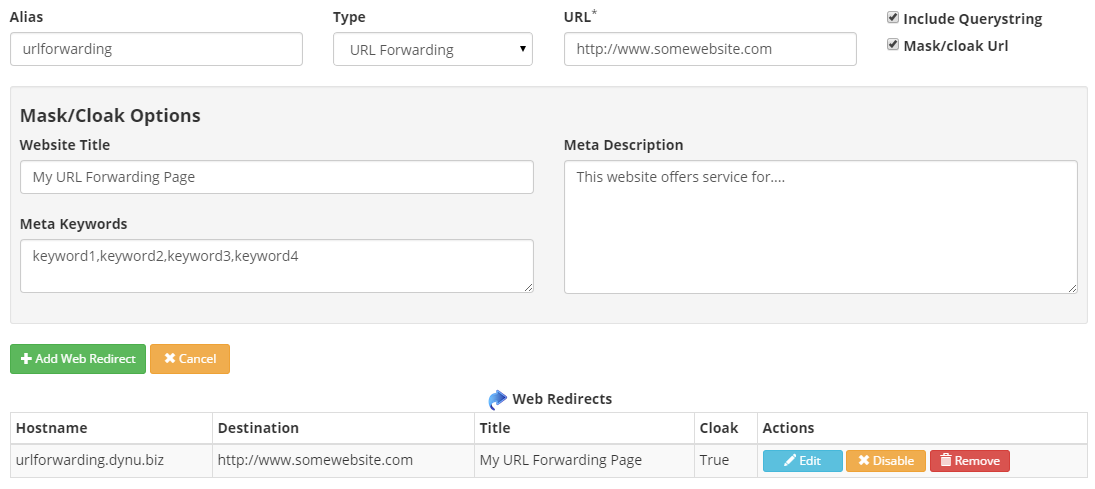
 Step 3
Step 3
Check if URL forwarding has been set up correctly by going to urlforwarding.dynu.biz in the browser. If the website is redirected to the URL that you set up, then URL forwarding is correctly configured. You may also verify 'Mask/cloak URL' settings by right clicking the page and 'View Page Source'. Please note that the configuration may take a few minutes to go into effect.
There are 2 possible cases for port forwarding:
 Step 2
Step 2
go to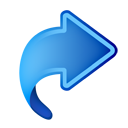 Web Redirect
and set up port forwarding for your domain name.
Web Redirect
and set up port forwarding for your domain name.
Alias Enter alias for which you are setting up port forwarding. Leave empty for primary domain name.
Type Choose "Port Forwarding".
Hostname or IP Address Case 1: IP address or leave empty for dynamic IP. Case 2: someotherdomain.com.
Port Enter a port number. It should be the alternative port that your webserver is running on. In both cases, 81 The port should also be opened or forwarded on your firewall or router.
Include Querystring Normally this option should be enabled.
Mask/cloak URL If checked the browser's location bar will show only your hostname, not http://youipaddress:portnumber. Please note that this does not work for all websites. Make sure that you test it thoroughly before releasing your website to production.
Website Title Enter a page title. If Mask/cloak URL is enabled, you can use this option to set the title of the page that will be seen at the top of the browser or when the page is bookmarked.
Meta Keywords Enter some keywords. If Mask/cloak URL is enabled, a meta tag containing the entered keywords is added to the header of the page to provide search engines with information about your site.
Meta Description Enter some description for the website. If Mask/cloak URL is enabled, a meta tag containing the entered description is added to the header of the page to provide search engines with information about your site.
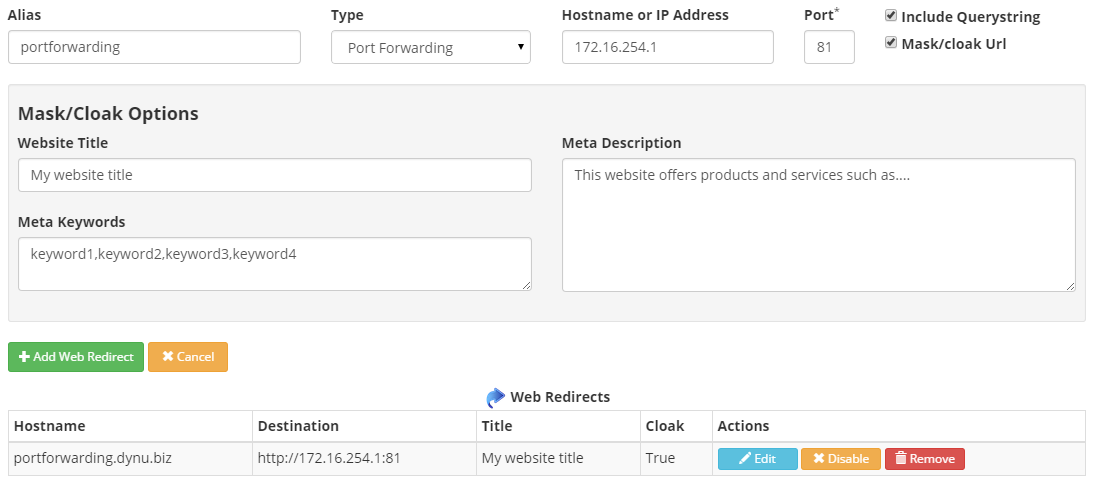
 Step 3
Step 3
Check if port forwarding has been set up correctly by going to portforwarding.dynu.biz in the browser. If you can reach your site, then port forwarding is correctly set up. You may also verify 'Mask/cloak URL' settings by 'View Page Source'. Please note that the configuration may take a few minutes to go into effect.
URL forwarding allows you to redirect visitors to your website to another URL of your choice, while port forwarding(also called HTTP redirection, port 80 redirection) works for users whose ISP blocks port 80, which allows you to host your website on a port other than port 80 while maintaining the convenience of accessing your website with a regular URL without specifying the port number.
URL Forwarding
To add URL Forwarding for a domain name, you may follow these 3 steps.
Go to
Alias Enter alias for which you are setting up URL forwarding. Leave empty for primary domain name. In this case, urlforwarding.
Type Choose "URL Forwarding".
URL the URL to which your hostname will redirect. In this case, http://www.somewebsite.com.
Include Querystring Normally this option should be enabled.
Mask/cloak URL If checked the browser's location bar will show only your hostname, not the page it has been redirected to. Please note that this does not work for all websites. Make sure that you test it thoroughly before releasing your website to production.
Website Title Enter a page title. If Mask/cloak URL is enabled, you can use this option to set the title of the page that will be seen at the top of the browser or when the page is bookmarked.
Meta Keywords Enter some keywords. If Mask/cloak URL is enabled, a meta tag containing the entered keywords is added to the header of the page to provide search engines with information about your site.
Meta Description Enter some description for the website. If Mask/cloak URL is enabled, a meta tag containing the entered description is added to the header of the page to provide search engines with information about your site.
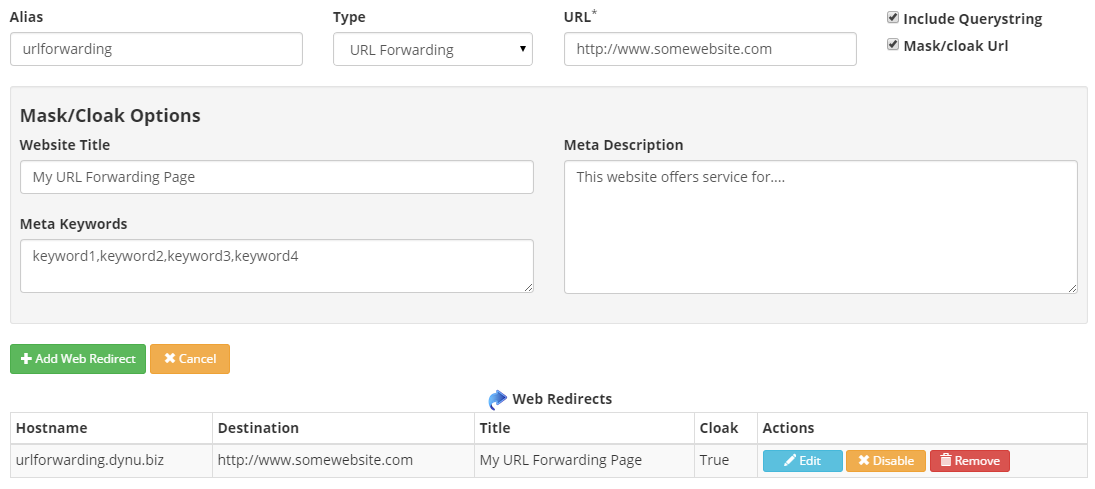
Check if URL forwarding has been set up correctly by going to urlforwarding.dynu.biz in the browser. If the website is redirected to the URL that you set up, then URL forwarding is correctly configured. You may also verify 'Mask/cloak URL' settings by right clicking the page and 'View Page Source'. Please note that the configuration may take a few minutes to go into effect.
Port Forwarding
There are 2 possible cases for port forwarding:
- Case 1: redirect from port 80 on yourdomain.com to another port(e.g. 81 ) on the same domain
- Case 2: redirect from port 80 on yourdomain.com to another port(e.g. 81 ) on another domain name(e.g. someotherdomain.com)
go to
Alias Enter alias for which you are setting up port forwarding. Leave empty for primary domain name.
Type Choose "Port Forwarding".
Hostname or IP Address Case 1: IP address or leave empty for dynamic IP. Case 2: someotherdomain.com.
Port Enter a port number. It should be the alternative port that your webserver is running on. In both cases, 81 The port should also be opened or forwarded on your firewall or router.
Include Querystring Normally this option should be enabled.
Mask/cloak URL If checked the browser's location bar will show only your hostname, not http://youipaddress:portnumber. Please note that this does not work for all websites. Make sure that you test it thoroughly before releasing your website to production.
Website Title Enter a page title. If Mask/cloak URL is enabled, you can use this option to set the title of the page that will be seen at the top of the browser or when the page is bookmarked.
Meta Keywords Enter some keywords. If Mask/cloak URL is enabled, a meta tag containing the entered keywords is added to the header of the page to provide search engines with information about your site.
Meta Description Enter some description for the website. If Mask/cloak URL is enabled, a meta tag containing the entered description is added to the header of the page to provide search engines with information about your site.
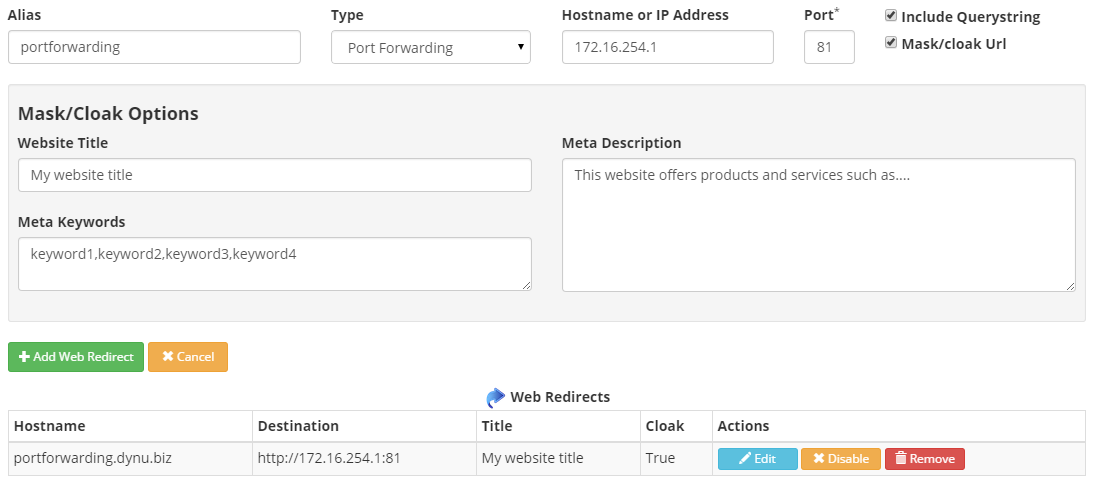
Check if port forwarding has been set up correctly by going to portforwarding.dynu.biz in the browser. If you can reach your site, then port forwarding is correctly set up. You may also verify 'Mask/cloak URL' settings by 'View Page Source'. Please note that the configuration may take a few minutes to go into effect.
