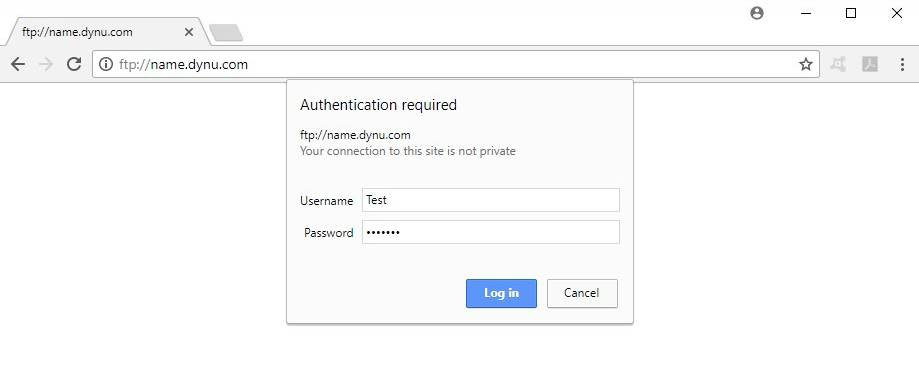Setting up an FTP server can be one of the most convenient ways to transfer files from one computer to another.
You can set up a folder on your Windows server or computer as an FTP repository using a free program called
FileZilla and host a FileZilla server on your local machine.
Other people can connect to the folder and access the files either through an FTP client or a browser with
your Dynu DDNS hostname.
You need to first download FileZilla Server and install it with all of the default settings. Note that port 14147 is only the port where FTP Server Interface runs on not the FTP port used by FTP clients. You will be asked to set an administrative password. Please note down the password as you will need it when you add new users that can access your files or add/remove files from the shared folder.
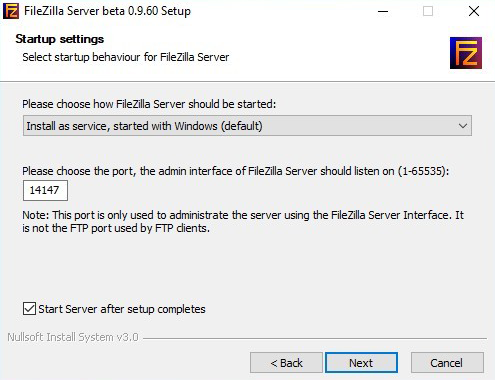
Log into the FileZilla Server interface and browse to Edit then Users then Shared Folders.
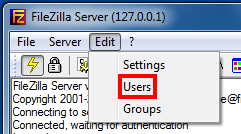
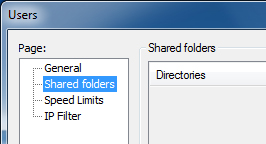
Once there, click on Add button in the Users section. Enter the username for an account that another computer will be using to access the shared folder. After adding the user, click on the General tab in Page section to set up its password as well.
Then go back to the Shared Folders section and click on Add button beneath. Once you’ve done that, a folder browse window will show up for you to select the directory you would like to share as an FTP repository. The directory can be one single folder or even the entire drive depending on what you are sharing. After choosing a directory, you can assign the user permissions for this repository by using the checkboxes.
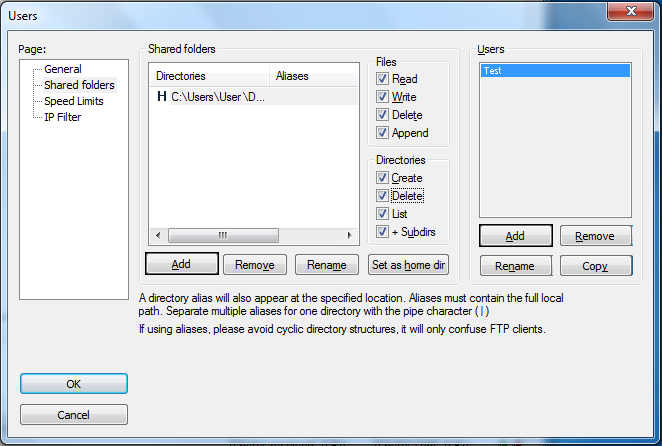
After setting up the shared folder and user, we are done with FileZilla server setup. You may need to come back to this step later if you need to add more users or change the shared folder content.
Go to the Control Panel of your computer and then into System and security and then Windows Firewall. Click Advanced settings on the left side. Then click Inbound Rules on the left side to add a New Rule to allow the connection from all public/private/domain to TCP port 21. Please note that if you are using additional firewalls on your computer, you must open port 21 in that firewall as well.
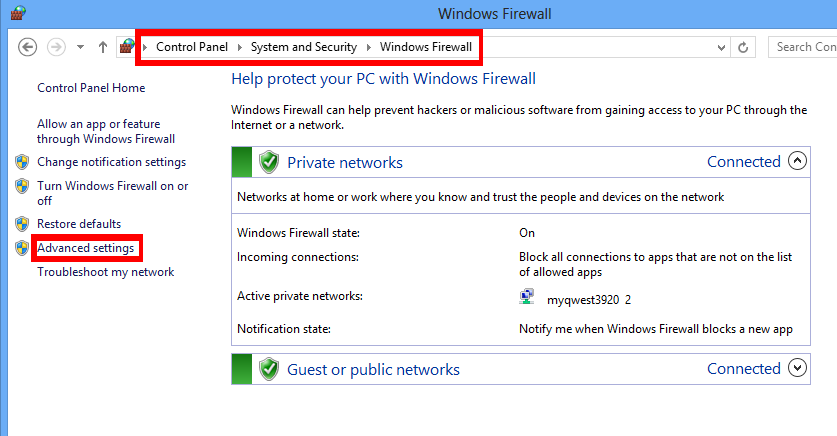
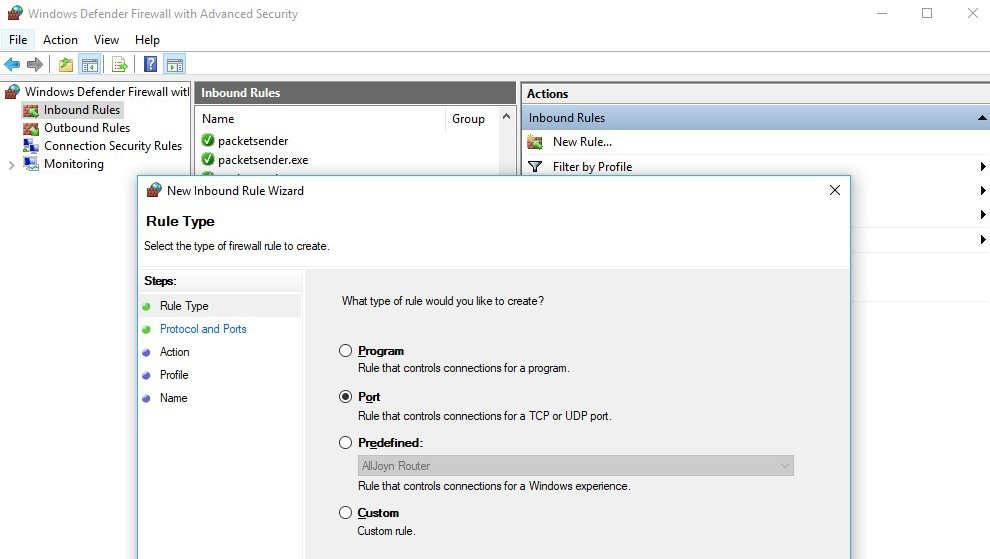
Please log into the router website (generally at http://192.168.1.1 or http://192.168.0.1) and go into the 'Port Forwarding' section. Add a new 'Port Forwarding' rule for TCP port 21 to be forwarded to the internal IP of your computer. To get the internal IP address of the device, you may type ipconfig in "cmd.exe". It is usually in the form of "192.168.1.**".
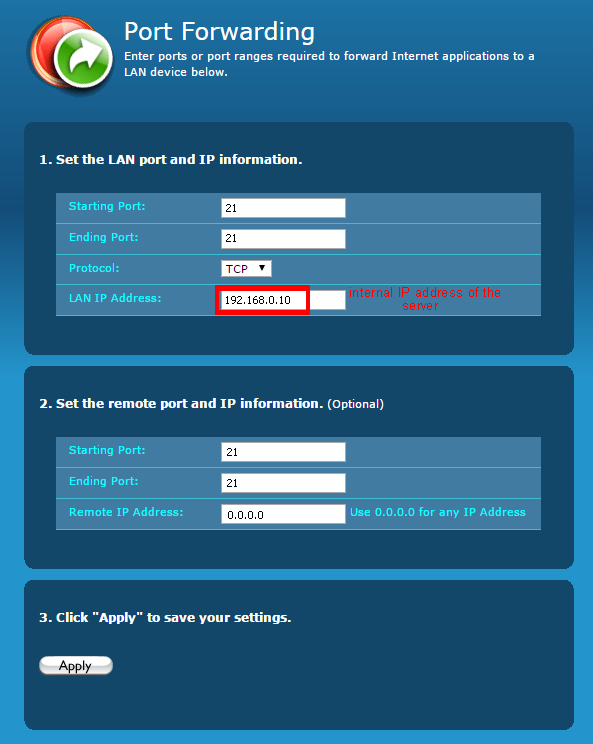
To see if the port forwarding has been setup correctly, you can use our Port Check network tool to see if the corresponding port is open. Enter your public IP address and port 21 in the tool. If you get a "Success" response from the port check, then port forwarding has been correctly set up.
Internet service providers change your IP address on a regular basis, but with dynamic DNS you can keep your domain pointed to the current IP of your home server or other devices.
You may register a domain name of your own (name.com) or use a free Dynu domain name (name.dynu.com). You may refer to this Getting started tutorial for more information.
Download and run an IP update client on the computer where the FTP server runs to keep the hostname mapped to your dynamic IP.
Ask users who want to access your shared folder to download the appropriate FileZilla client to their device. Then they should now be able to access the files in the shared folder by connecting to name.dynu.com.
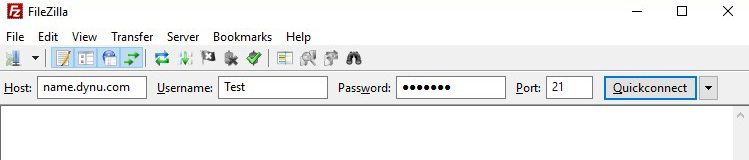
Users will also be able to access the shared folder by typing ftp://name.dynu.com in a browser window.
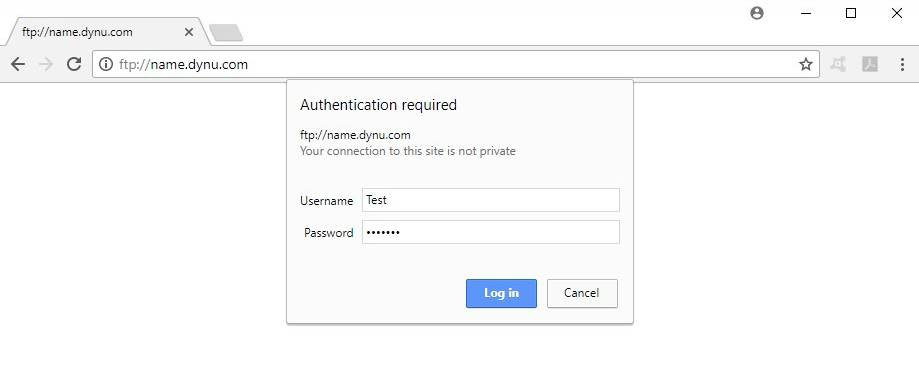
Step 1: Install FileZilla server on your local machine
You need to first download FileZilla Server and install it with all of the default settings. Note that port 14147 is only the port where FTP Server Interface runs on not the FTP port used by FTP clients. You will be asked to set an administrative password. Please note down the password as you will need it when you add new users that can access your files or add/remove files from the shared folder.
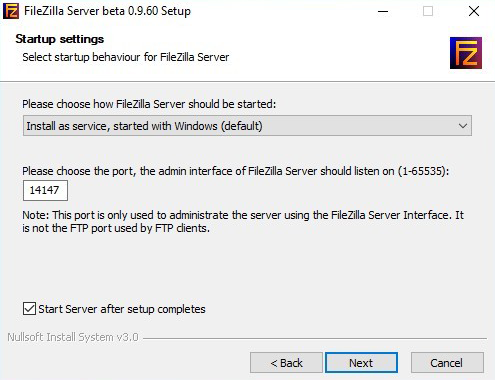
Step 2: Set up users and shared folders
Log into the FileZilla Server interface and browse to Edit then Users then Shared Folders.
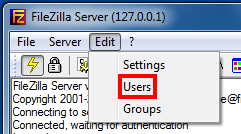
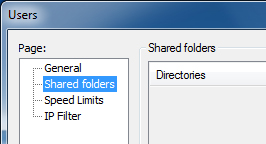
Once there, click on Add button in the Users section. Enter the username for an account that another computer will be using to access the shared folder. After adding the user, click on the General tab in Page section to set up its password as well.
Then go back to the Shared Folders section and click on Add button beneath. Once you’ve done that, a folder browse window will show up for you to select the directory you would like to share as an FTP repository. The directory can be one single folder or even the entire drive depending on what you are sharing. After choosing a directory, you can assign the user permissions for this repository by using the checkboxes.
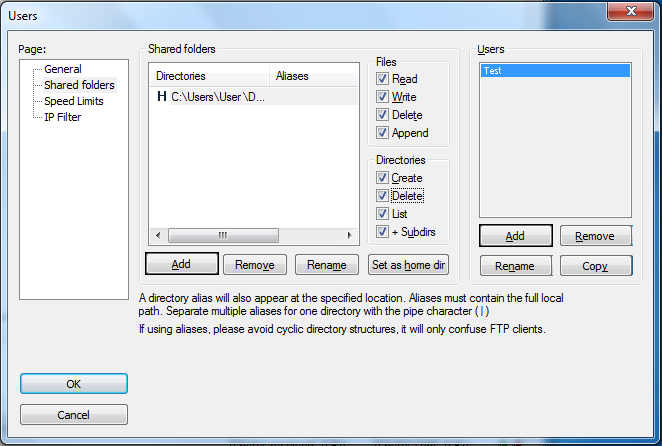
After setting up the shared folder and user, we are done with FileZilla server setup. You may need to come back to this step later if you need to add more users or change the shared folder content.
Step 3: Open FTP client port (port 25) in Windows firewall
Go to the Control Panel of your computer and then into System and security and then Windows Firewall. Click Advanced settings on the left side. Then click Inbound Rules on the left side to add a New Rule to allow the connection from all public/private/domain to TCP port 21. Please note that if you are using additional firewalls on your computer, you must open port 21 in that firewall as well.
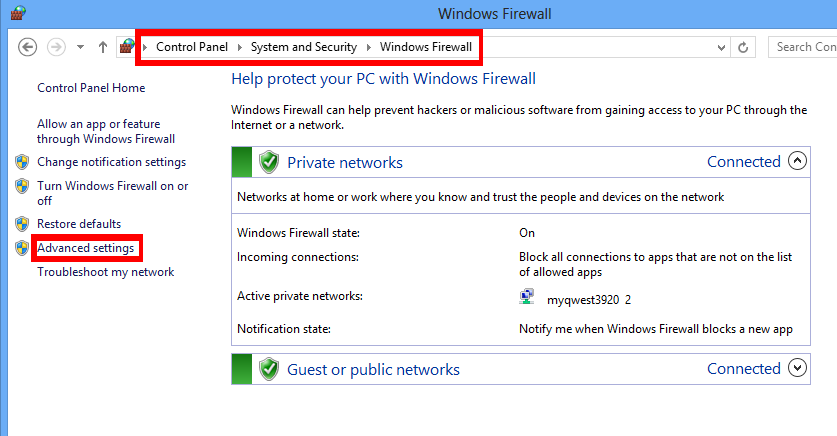
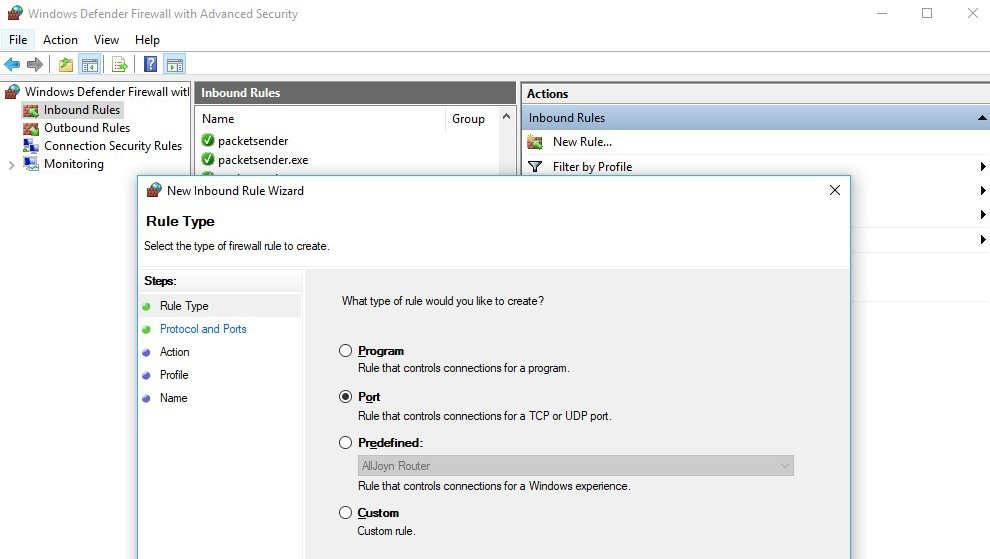
Step 4: Set up Port Forwarding (Port Translation) in the router
Please log into the router website (generally at http://192.168.1.1 or http://192.168.0.1) and go into the 'Port Forwarding' section. Add a new 'Port Forwarding' rule for TCP port 21 to be forwarded to the internal IP of your computer. To get the internal IP address of the device, you may type ipconfig in "cmd.exe". It is usually in the form of "192.168.1.**".
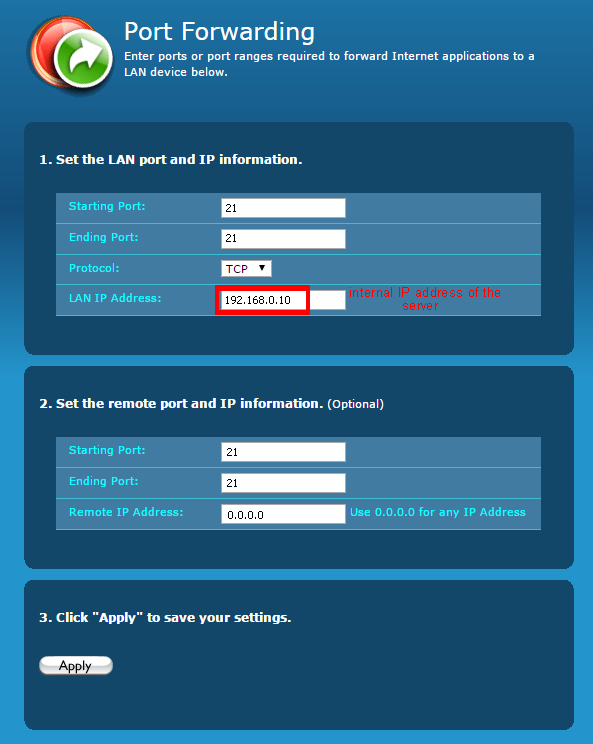
To see if the port forwarding has been setup correctly, you can use our Port Check network tool to see if the corresponding port is open. Enter your public IP address and port 21 in the tool. If you get a "Success" response from the port check, then port forwarding has been correctly set up.
STEP 4: Map your dynamic IP to a static hostname
Internet service providers change your IP address on a regular basis, but with dynamic DNS you can keep your domain pointed to the current IP of your home server or other devices.
You may register a domain name of your own (name.com) or use a free Dynu domain name (name.dynu.com). You may refer to this Getting started tutorial for more information.
Download and run an IP update client on the computer where the FTP server runs to keep the hostname mapped to your dynamic IP.
STEP 5: Use Dynu DDNS hostname to access your files remotely
Ask users who want to access your shared folder to download the appropriate FileZilla client to their device. Then they should now be able to access the files in the shared folder by connecting to name.dynu.com.
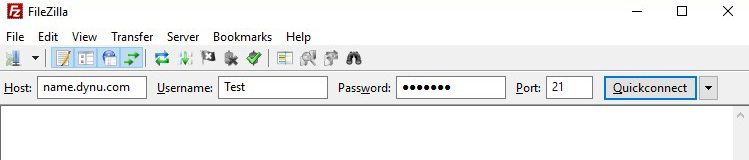
Users will also be able to access the shared folder by typing ftp://name.dynu.com in a browser window.