Email store/forward allows you to forward incoming emails to your email server on a non-standard port,
which is very useful for those who want to run a mail server but are stuck with an ISP that blocks inbound port 25.
You may click here to sign up for email store/forward service for your domain name.
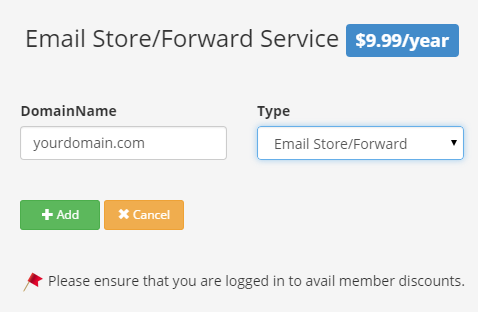
After signing up for the service, you need to set up ETRN host and ETRN port in the control panel. All your emails will be received by our servers and be delivered to the ETRN host on the ETRN port configured by you. ETRN port could be any non-standard port like 26, 2525 etc.
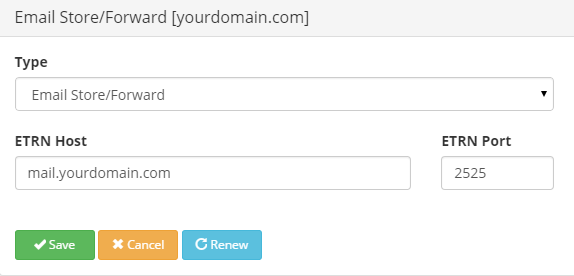
Email store/forward service for your domain name won't work until you add our mail servers as primary MX records:
STORE1.DYNU.COM
STORE2.DYNU.COM
If your DNS is managed by us, MX records should have been added automatically when you sign up for email store/forward service. Otherwise, you can refer to this tutorial to add them in the control panel.
If your DNS is managed somewhere else, you can either transfer your domain name to us or contact your current registrar to add the MX records.
You need to set up your email server to run on the ETRN port that you have chosen. Port forwarding should also be set up in your router for that port.
Step 1: Sign up for email store/forward service
You may click here to sign up for email store/forward service for your domain name.
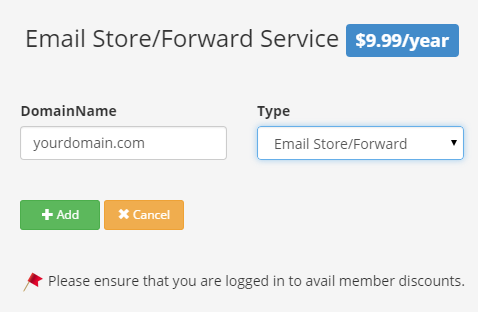
Step 2: Set up ETRN host and port
After signing up for the service, you need to set up ETRN host and ETRN port in the control panel. All your emails will be received by our servers and be delivered to the ETRN host on the ETRN port configured by you. ETRN port could be any non-standard port like 26, 2525 etc.
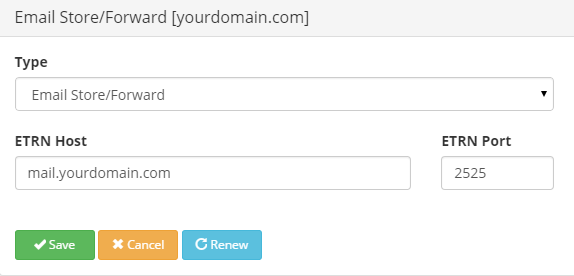
Step 3: Add MX record
Email store/forward service for your domain name won't work until you add our mail servers as primary MX records:
STORE1.DYNU.COM
STORE2.DYNU.COM
If your DNS is managed by us, MX records should have been added automatically when you sign up for email store/forward service. Otherwise, you can refer to this tutorial to add them in the control panel.
If your DNS is managed somewhere else, you can either transfer your domain name to us or contact your current registrar to add the MX records.
Step 4: Run your email service on a non-standard port
You need to set up your email server to run on the ETRN port that you have chosen. Port forwarding should also be set up in your router for that port.
