Port 25 is the default port used for email communication across the Internet using SMTP protocol.
Want to run your own mail server in your house or office
but can’t because your ISP blocks port 25?
Many Internet Service Providers block connections on port 25 to prevent spammers from sending out emails from their network,
but this tends to harm the innocent that have a genuine need to host their personal or work email server.
Our inbound SMTP relay service email store/forward can solve the problem of ISP blocking inbound port 25. It allows you to run your email server on non-standard SMTP port such as port 26, 2525 etc. Your domain name will use our email servers as MX records and our email servers will receive emails for it, and then forward them to your email server on the non-standard port.
Our outbound SMTP relay service allows you to use our email server to relay outbound emails. You will be provided a set of credentials that allows you to connect to our relay server to send emails for your domain name.
hMailServer is a free open source email server for Microsoft Windows. It supports the common e-mail protocols (IMAP, SMTP and POP3) and can easily be integrated with many existing web mail systems. This tutorial shows you basic setting for inbound and outbound SMTP relay. If you run hMailServer and SMTP port 25 is blocked by the ISP, this tutorial can help you bypass port 25 block.
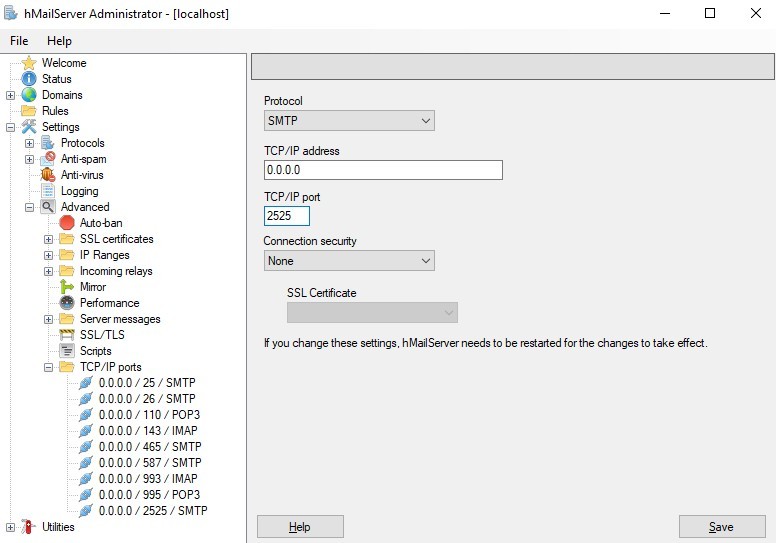
You may find a list of TCP/IP ports on the left pane. POP3 port 110 and IMAP port 143 are required to receive emails. You can also set up IMAP SSL port 993, POP SSL port 995, SMTP SSL port 465 and SMTP TLS port 587 with an SSL certificate as well if you wish to establish a secure encrypted connection.
If you are using our email store/forward service, you need to fill in the email server hostname (local host name in step 4) and the SMTP port in the control panel. The ETRN host is your email server hostname, and the ETRN port is the SMTP port. If your ISP does not block inbound port 25, you can set up SMTP protocol on port 25.
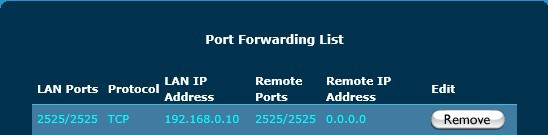
If your ISP does not block inbound port 25, you need to do port forwarding for port 25.
hMailServer has an SMTP relayer setting where you can set up the relay host. Open hMailServer Administrator interface, navigate to Settings->Protocols->SMTP, and click the Delivery of e-mail tab.
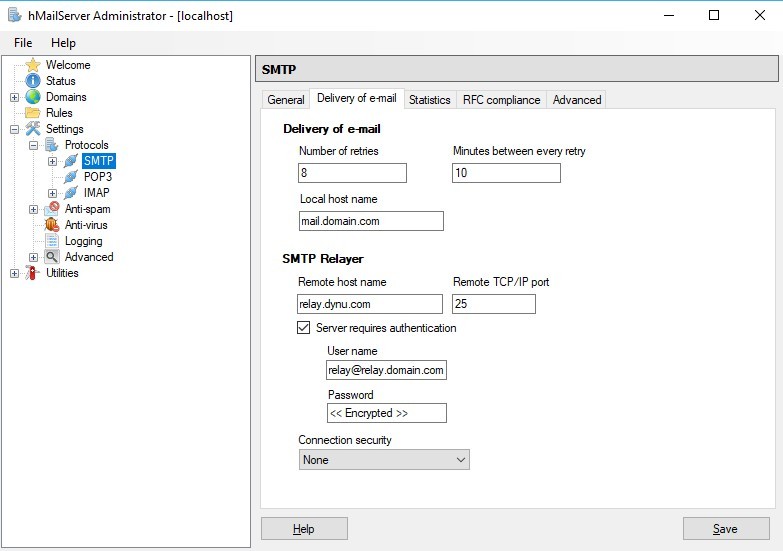
Our relay server accepts connection on the following ports:
SMTP: 25, 26, 2525
SMTP SSL: 465
SMTP TLS: 587
If you use our SMTP outbound relay service, we recommend that you refer to this tutorial to set up the appropriate SPF record and DKIM signature as well.
If you have any question regarding the setup, you can open a support ticket with us. For more information on how to set up hMailServer, you can refer to hMailServer site.
Our inbound SMTP relay service email store/forward can solve the problem of ISP blocking inbound port 25. It allows you to run your email server on non-standard SMTP port such as port 26, 2525 etc. Your domain name will use our email servers as MX records and our email servers will receive emails for it, and then forward them to your email server on the non-standard port.
Our outbound SMTP relay service allows you to use our email server to relay outbound emails. You will be provided a set of credentials that allows you to connect to our relay server to send emails for your domain name.
hMailServer is a free open source email server for Microsoft Windows. It supports the common e-mail protocols (IMAP, SMTP and POP3) and can easily be integrated with many existing web mail systems. This tutorial shows you basic setting for inbound and outbound SMTP relay. If you run hMailServer and SMTP port 25 is blocked by the ISP, this tutorial can help you bypass port 25 block.
1. Install hMailServer
We are not going to cover how to install hMailServer in this tutorial. Instructions on how to install hMailServer can be found on hMailServer website here.2. Set up SMTP port 2525
By default, the SMTP protocol runs at port number 25. We assume that the ISP blocks port 25, so we will run hMailServer on port 2525. Open hMailServer Administrator interface, navigate to Settings->Advanced->TCP/IP ports and click Add to add SMTP protocol on port 2525. TCP/IP address specifies the TCP/IP address hMailServer should listen on. The default value, 0.0.0.0, means that hMailServer will listen on all available IP addresses.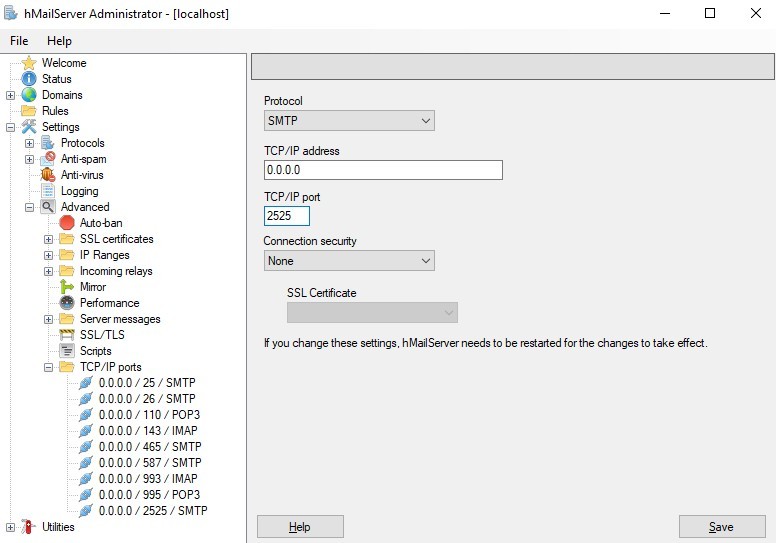
You may find a list of TCP/IP ports on the left pane. POP3 port 110 and IMAP port 143 are required to receive emails. You can also set up IMAP SSL port 993, POP SSL port 995, SMTP SSL port 465 and SMTP TLS port 587 with an SSL certificate as well if you wish to establish a secure encrypted connection.
If you are using our email store/forward service, you need to fill in the email server hostname (local host name in step 4) and the SMTP port in the control panel. The ETRN host is your email server hostname, and the ETRN port is the SMTP port. If your ISP does not block inbound port 25, you can set up SMTP protocol on port 25.
3. Port forwarding
Port forwarding is necessary if the server is running behind a router. We need to open port 2525 on the router so that traffic is forwarded to hMailServer. Assume that the server running hMailServer has an internal IP address of 192.168.0.10.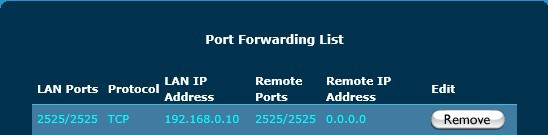
If your ISP does not block inbound port 25, you need to do port forwarding for port 25.
4. Configure relay host
hMailServer has an SMTP relayer setting where you can set up the relay host. Open hMailServer Administrator interface, navigate to Settings->Protocols->SMTP, and click the Delivery of e-mail tab.
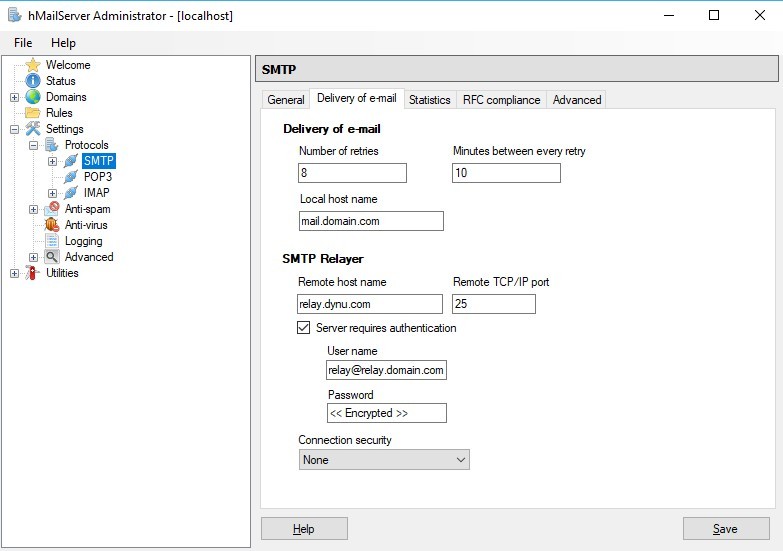
Our relay server accepts connection on the following ports:
SMTP: 25, 26, 2525
SMTP SSL: 465
SMTP TLS: 587
If you use our SMTP outbound relay service, we recommend that you refer to this tutorial to set up the appropriate SPF record and DKIM signature as well.
If you have any question regarding the setup, you can open a support ticket with us. For more information on how to set up hMailServer, you can refer to hMailServer site.
