Sending and receiving email with Outlook
Microsoft Outlook is a personal information manager software system from Microsoft, available as a part of the Microsoft Office suite. Though primarily an email client. We will set up email account test@dynu.biz with Outlook to send and receive emails.
STEP 1: Add an email account
After launching Outlook, click File on the top of the client interface, then click Add Account to add an email account.
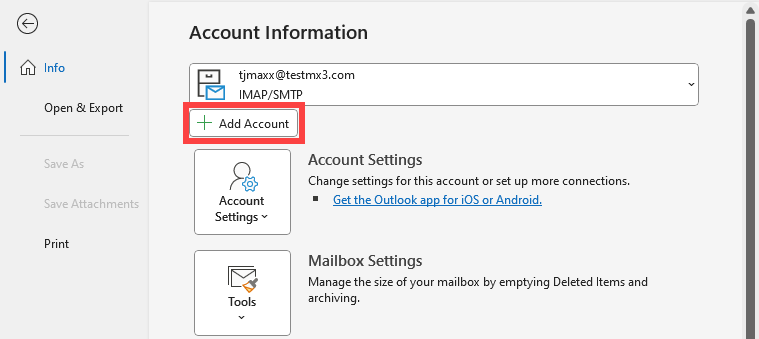
Type in the email address and click Connect. If Outlook can find the server settings through auto-config, you will be prompted to enter the password and click Connect.
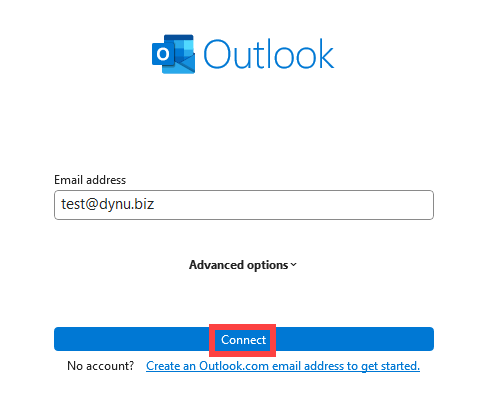
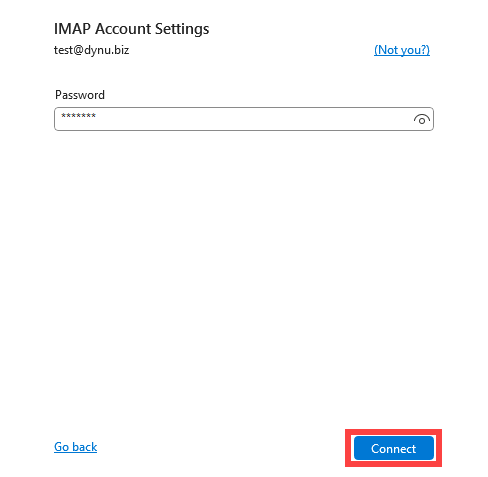
If you use full service email and the domain's DNS is also managed with Dynu, autoconfig settings are automatically set up for your domain so that you do not need to enter the incoming and outgoing server information. At this point, the account is successfully added and you do not need to read the rest of the tutorial.
STEP 2: Set up incoming and outgoing mail server
If Outlook cannot find the mail server information, you may configure it manually. Choose IMAP to continue setup.
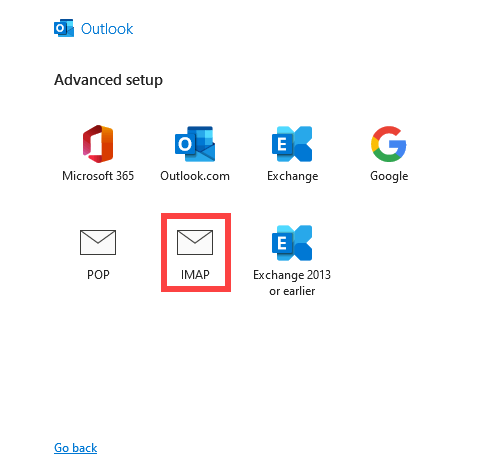
As you continue, you will configure incoming and outgoing mail server info.
Incoming mail
Server: yourname-extension-mail.dynu.com. In our case, dynu-biz-mail.dynu.com.
Port: 993
Encryption method: SSL/TLS
Outgoing
Server: yourname-extension-smtp.dynu.com. In our case, dynu-biz-smtp.dynu.com.
Port: 465
Encryption method: SSL/TLS
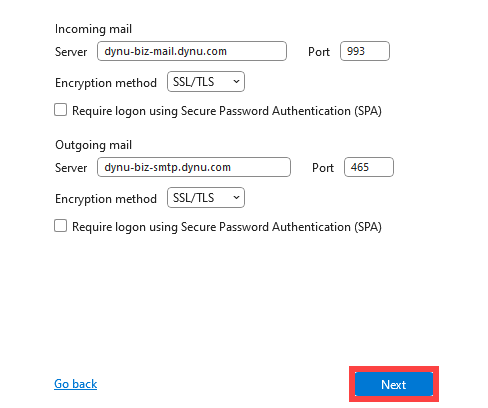
Click Done to complete the configuration. Now we will be able to send and receive email using test@dynu.biz.

NOTE: If you are using POP3 protocol, please change the incoming server address to yourname-extension-mail.dynu.com, and POP SSL port 995. If you are using non-SSL port, please refer here for port information.
