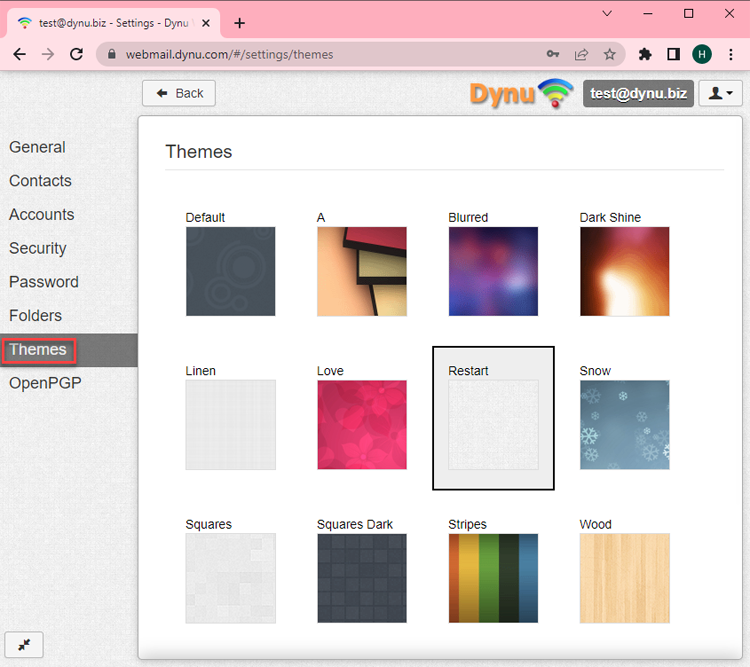Sending/Receiving emails using Webmail
Apart from IMAP/POP3 email clients, you can also use our webmail interface at https://webmail.dynu.com to access your email account using a web browser. The webmail interface supports multiple languages, background themes etc. You can easily set up folders, access multiple email accounts in one single session and change account passwords etc.
After signing up for full service email for your domain name and creating a user@yourdomain.com account in the control panel, you can use the email address and password to log into the webmail interface to receive and send emails.
 Logging in
Logging in
Open a browser and type
https://webmail.dynu.com
in the address bar to open the webmail interface.
Type in the email account user@yourdomain.com and the password and click on the right arrow in the 'Password' field to log in.
To set a different language, click on the
globe
icon next to the 'Remember Me'.
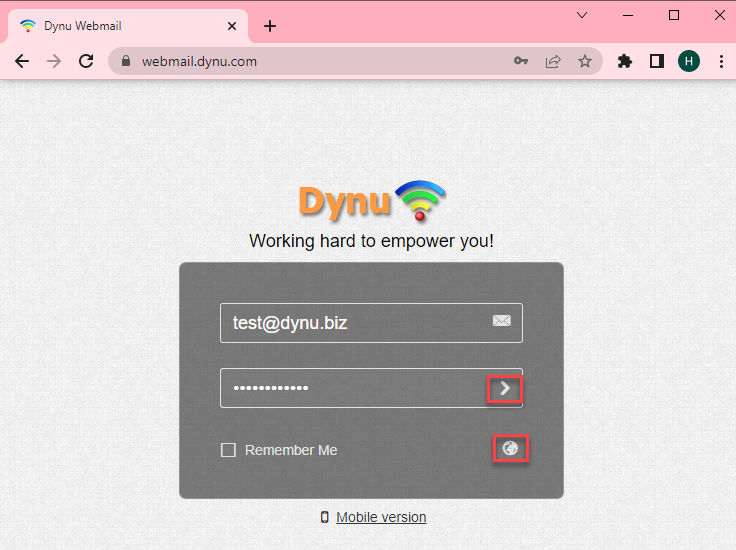
 Changing Password
Changing Password
Once logged in, click on the User icon on the top right cornor of the page and then the Settings button
from the dropdown list. On the settings page, click on the Password button on the left side to set a new password for your account.
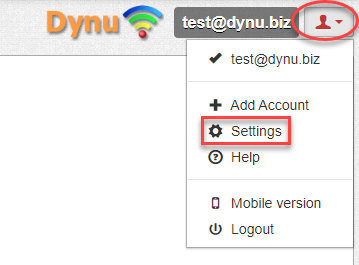
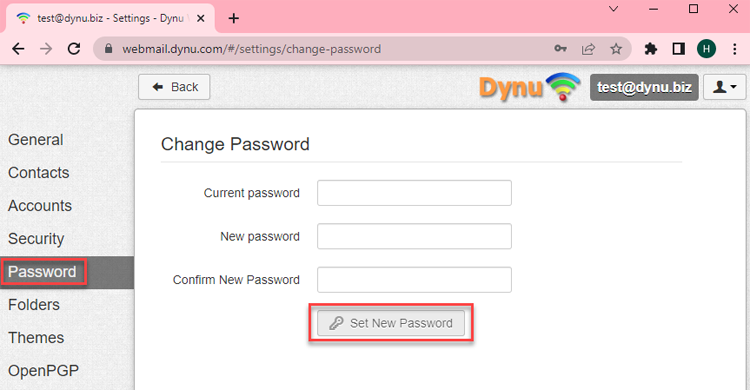
 Adding a second account
Adding a second account
If you have multiple domains with us or multiple email accounts under the same domain, you can add those email accounts to manage them in one shot.
Once logged in, click on the User icon on the top right cornor of the page and then the Add Account button.
A window will pop up and you can type in the second user account email address and password and click the Add button.
Once added, you can see the 2 email accounts and switch between them to send/receive emails.
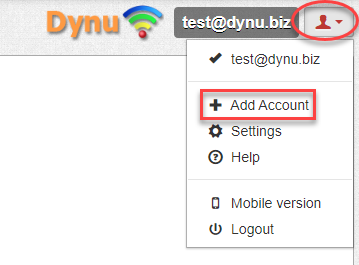
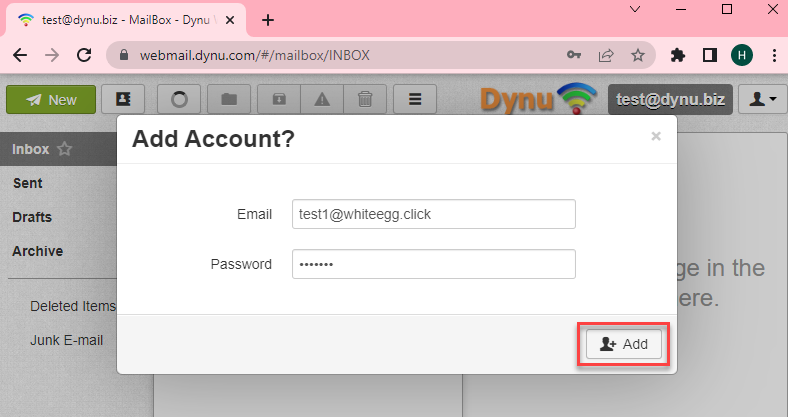
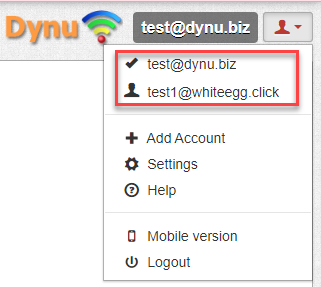
 Sender name and sigature
Sender name and sigature
Sender name (also known as from name) is the name displayed in the inboxes of your recipients.
Sender names are one of the first things people see when you deliver an email to them.
Once logged in, click on the User icon on the top right cornor of the page and then the Settings button
from the dropdown list. On the settings page, click on the Accounts button on the left side to set up a sender name and sigature.
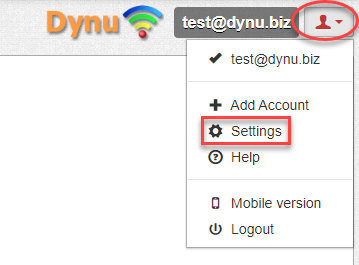
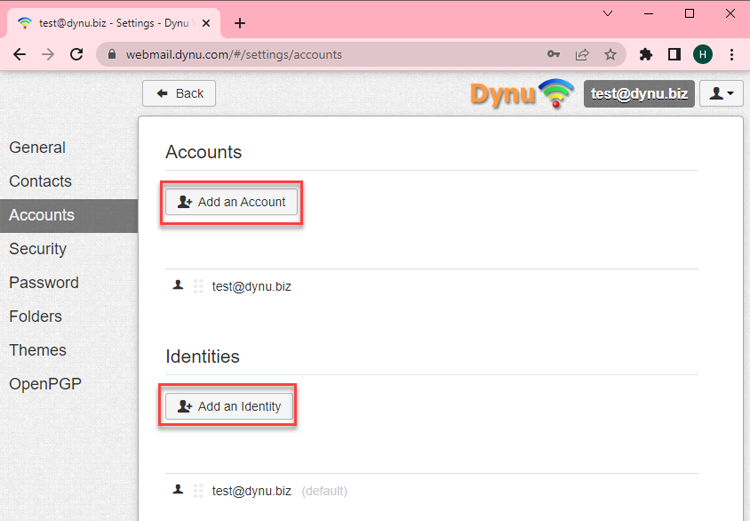
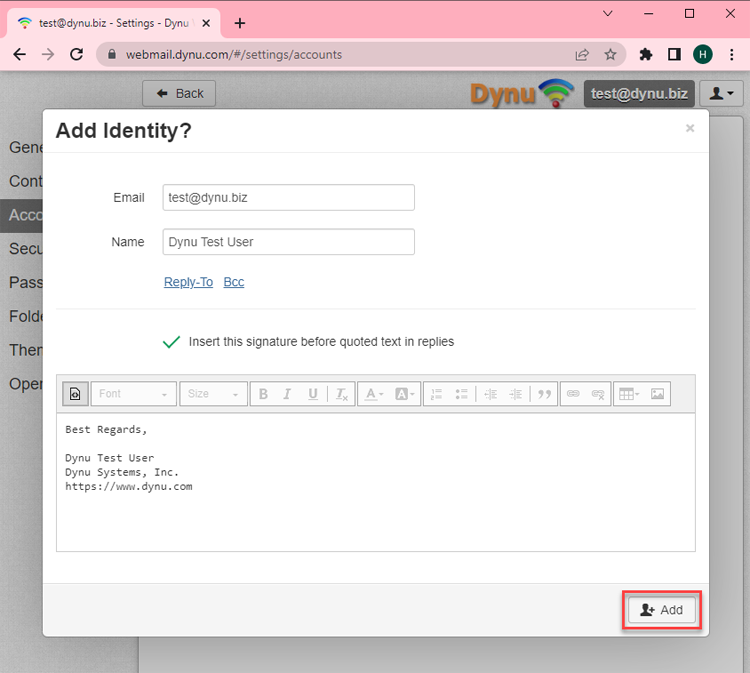
 Themes
Themes
Once logged in, click on the User icon on the top right cornor of the page and then the Settings button
from the dropdown list. On the settings page, click on the Themes button on the left side to choose a background theme for your account.