We have a customer who was using our dynamic DNS service to view his camera remotely so that he could make sure
that his cats always have food. Today we will show you how you can do that.
Log into your router(192.168.0.1 or 192.168.1.1) and find the camera's internal IP address by looking at the 'Device Table'.
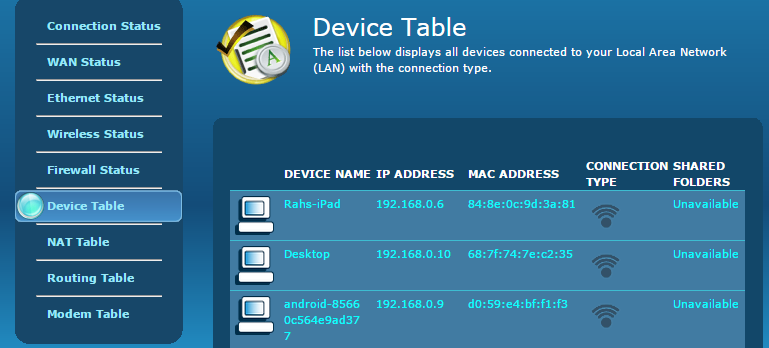
Log into your camera using its internal IP address(192.168.0.*) and configure it.
DHCP: uncheck it and use a fixed IP address
IP address: 192.168.0.* (* is a number up to 253 and not used by other devices on the network)
Subnet Mask: typically 255.255.255.0.
Default Gateway: the IP address of the router(usually 192.168.1.1)
DNS Server: same as gateway address
Http port: default is 80, you may choose to use an alternate port such as 8080.
For IP address, you can check the router's "Device Table' to make sure that you are not using a number that has already been occupied.
Log into your router(192.168.0.1 or 192.168.1.1) and set up port forwarding.
Go through the options on your router until you find an option that says “Virtual Server”, “Port Forwarding”, or “Port Mapping”.
Once you are able to access your Port Forwarding options you need to set the Local/Private IP address to your camera’s local IP address,
set the inbound and outbound port to the http port that you have set up.
Make sure the type is either “Both” or “TCP”.
Sign up for a dynamic DNS account to give your camera an easy-to-remember hostname.
Download and install our IP update client on your computer that's on the same network.
Our client software will automatically keep track of your dynamic IP changes.
You may also set it up in your camera or router if we are supported.
Now, you just need to check to see if everything is set up correctly.
You can use our
port check tool to confirm that your ports are forwarded correctly and can be accessed from the internet.
You may use your external IP address or the hostname.
If external IP address gives 'Success' result while hostname does not, that means that dynamic DNS service is not working properly.
If the port cannot be accessed by external IP address either, then it means that port forwarding is not set up correctly.
The end! A quick and easy way to set up a security camera with a dynamic IP address.
You may use your hostname in the browser to view your camera when you are outside of your network.
If you are using an Http port other than 80, you may use our Web redirect function in the control panel to use your hostname
instead of your hostname: port number to view your camera.
Enjoy viewing your cam remotely!